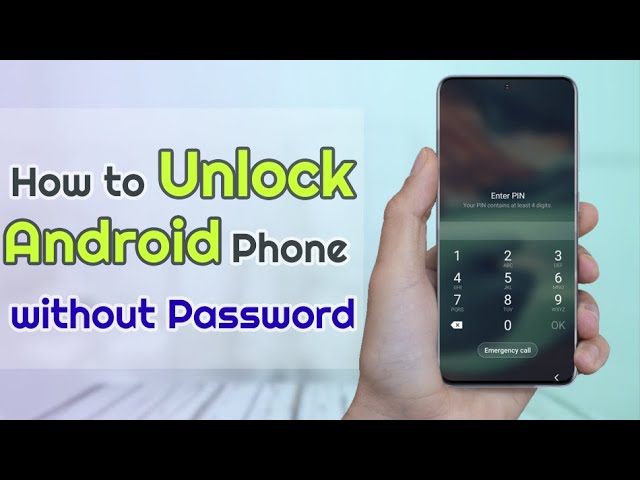4 Ways on How to Unlock Android Phone with PC
Category: Unlock Android

3 mins read
It is usually a bitter feeling to discover that the secondhand Android device you bought online is screen locked. Many people would check the online vendor’s return policy to see if they can package the locked Android device back to the seller immediately. However, it would be more fulfilling to unlock the Android phone from your PC.
If you have accepted to unlock your smartphone from your PC, the next question you may have is, “How do I unlock my Android phone from PC?” Here, we are going to share exciting tips (ways) to unlock an Android device from the computer.
In this article:
Check out the video tutorial of how to unlock an Android phone without password:
Way 1. iMyFone LockWiper (Android) - Fast Unlock Tool
The best way to unlock any Android smartphone or mobile device from PC is by using iMyFone LockWiper (Android). There are other solutions, but LockWiper (Android) really makes the process effortless, painless, and smooth even to the extent that a non-technical individual can download, install and use it to unlock his/her Android device.

Key Features of LockWiper (Android):
Remove all types of Android phone screen locks such as pattern, PIN, password, fingerprint, or face identification.
Unlock Android phone from PC in a few minutes.
Safe to use as it grants you full privacy of your data by totally wiping them off your device.
Deal with lock screens such as broken screen, faulty key, or disabled device.
How to unlock any phone password from PC using LockWiper (Android)
Step 1: Download and launch iMyFone LockWiper (Android) on your PC or Mac, and click “Start” to begin the process of unlocking your device.

Step 2: Connect your Android phone to the computer using a USB cable. LockWiper will now load up your information.
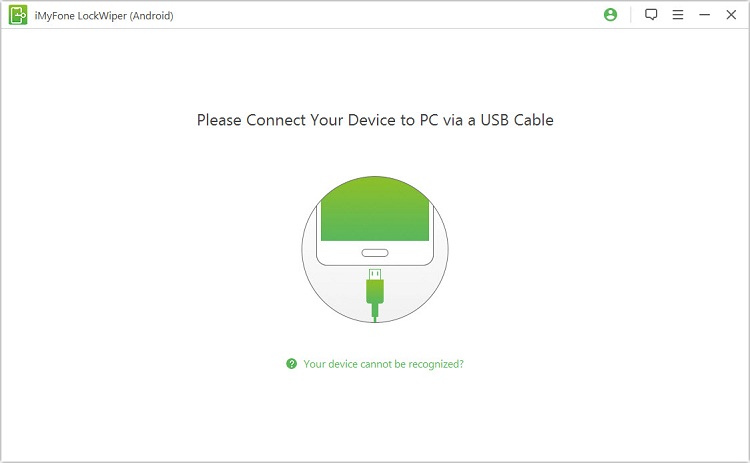
Step 3: When the program detects your device, you should confirm that the information is accurate by clicking the “Start to Unlock” tab.

Step 4: Follow the onscreen instruction to reset your device.
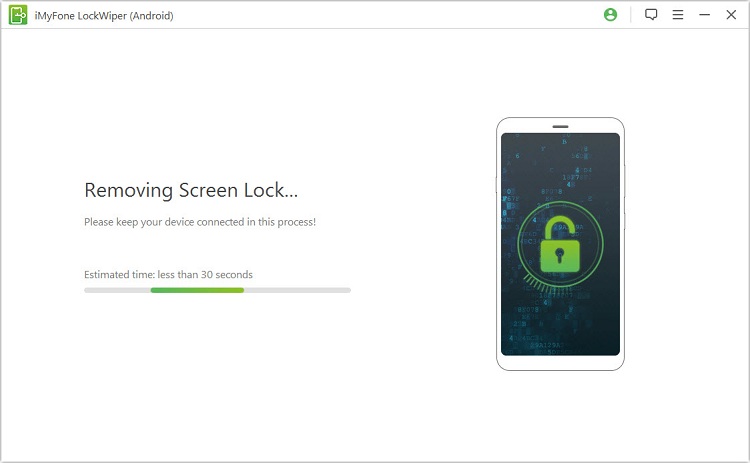
Step 5: When the process is complete, your Android phone’s lock screen will be wiped off.

Way 2. Android Debug Bridge (ADB)
The Android Debug Bridge is a client-server program used in Android application development. It can be used to manage an Android device, and that makes it a good way to unlock an Android phone from PC.
Steps
Step 1: Connect your smartphone to any computer using a USB cable.
Step 2: If you have enabled debugging prior to this moment, the command prompt will be opened in the ADB installation directory.
Step 3: Type the command “C:\WINDOWS\system32\cmd.exe” and click the “Enter” key.
Step 4: Restart your Android smartphone, and you will find no lock screen. Now, set up a new passcode before rebooting your device again.
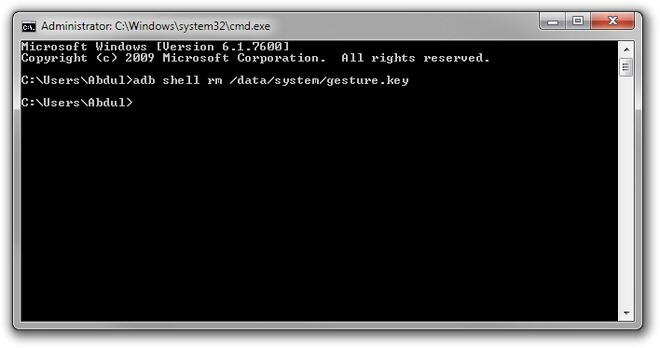
Way 3. Android Device Manager
The Android Device Manager (ADM) is a Google-based security feature of most Android phones that helps to locate a missing Android device. This cloud-based service can also be used to remotely lock or wipe an Android device when the need arises. If you trigger the “Wipe Android Device” feature, everything on your Android device. Hence, it’s a good way to unlock an Android phone from PC.
Steps
Step 1: Log on to https://www.google.com/android/devicemanager. Once the site is open, enter your Google account details, and click “Enter” key.
Step 2: Android Device Manager will locate your Android phone, and give you three options:
- Ring – Make the phone play a sound.
- Lock – Lock the device remotely.
- Reset – Wipe all the data and locks on the device.
Step 3: Choose the “Lock” tab, and a new window will open for you to set up a temporary lock screen (PIN). Enter a new PIN in the 2 boxes.
Step 4: Use the temporary password to log into your phone. Now, change the passcode or pattern to what you can remember.

Way 4. Samsung's Find My Mobile
If you want to know how to crack phone password with pc, you can use Samsung’s Find My Mobile. The Samsung Find My Mobile service allows Samsung device users to manage and control their lost, stolen, or missing devices remotely from the Find My Mobile Website.
Step 1: Go to https://findmymobile.samsung.com/ and sign in using your Samsung’ login details.
Step 2: On the Find My Mobile section, click the device you want to unlock.
Step 3: Select “Unlock My Screen > Unlock” and wait for the process to complete.
Step 4: If you are notified that your phone is unlocked, then open your phone.
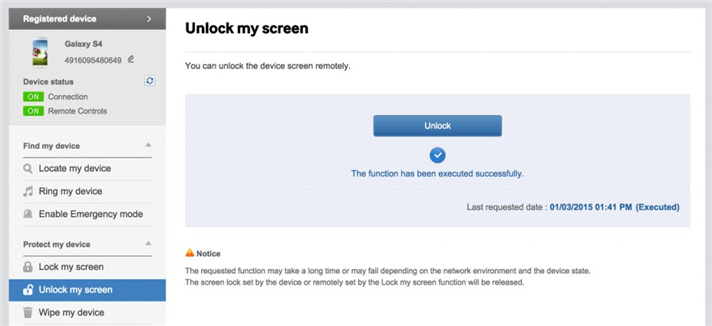
Conclusion
Unlocking your Android phone with a PC can provide a solution when you find yourself locked out of your device. By following the methods outlined in this article, such as using ADB, Android Device Manager, LockWiper Android, or Samsung's Find My Mobile, you can regain access to your Android phone and overcome any lock screen barriers. So we strongly recommend iMyFone LockWiper (Android) unlock tool to unlock android phone. Because no matter from the perspective of the success rate of unlocking Android phones or the ease of use, LockWiper Android has an advantage over the other three methods.