If you are like many people out there, then you may be wondering how to unlock Samsung Galaxy S7, especially if you have forgotten the password. Learning how to unlock Samsung Galaxy S7/S7 Edge is very simple and it doesn’t take long at all. Check the great way I sorted out for you!
Part 1: How to Unlock Samsung Galaxy S7/S7 Edge – Without Password
If you no longer remember what your screen password or Google Account password is, then you may need a great tool like iMyFone LockWiper (Android). This tool is downloaded on your computer and then helps to remove any need for a password to get into the phone. This is one of the best ways to learn how to unlock s7 Edge phones.
Features of LockWiper (Android)
- Quickly unlocks Android phones including Samsung Galaxy S7/S7 Edge without Password.
- Remove various types of screen lock like password, pin, pattern, fingerprint, face ID, etc.
- Compatible with over 6,000 devices (Samsung, Huawei, LG, Motorola...) to remove screen lock.
- Can also unlock FRP/Google lock on Samsung without password.
You can learn how to unlock Samsung Galaxy S7/S7 Edge by installing LockWiper (Android) and following these steps:
Step 1: Launch the LockWiper (Android), click on “Remove Screen Lock”, select “Remove Screen Lock for All Android Devices”, and click on “Start” to start in the process.
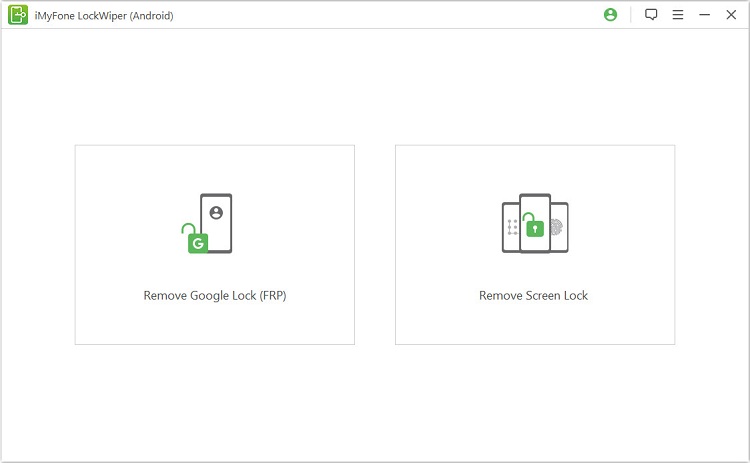
Step 2: Connect your phone to the computer through USB cable.
.jpg)
Step 3: Select and confirm device information. Click on “Start to Unlock”.
.jpg)
Then the program downloads the data package.
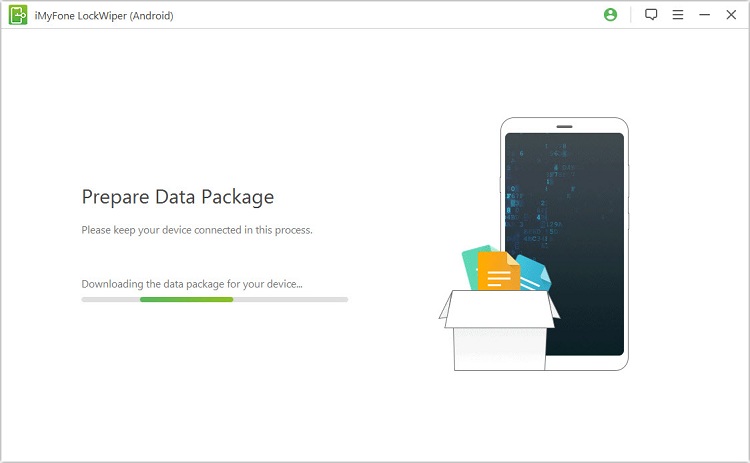
Step 4. Follow the on-screen instructions to reset your phone. Then the program automatically starts to remove the passcode.

Wait for seconds and your screen lock code is removed. Now you’ll gain access to all functions of the phone.

This method is so easy and doesn’t have any technical request. iMyFone LockWiper (Android) offers a free trial version for its users, and it is recommended and great for learning how to unlock Galaxy S7/S7 Edge phones.
Part 2: How to Unlock Samsung Galaxy S7/S7 Edge – Use IMEI Code
There are a lot of ways that you may be able to unlock your phone but there are often times when they can ask for payment. There are services for most major mobile providers that will do this for you, however they will often come with a fee attached even if your account is eligible and you qualify.
This can restrict your phone to a single carrier but due to the new high-end phones than all of the cheaper models. There are a lot of ways that you can learn how to unlock Samsung Galaxy S7 Edge phones but the one that is listed below is the best on that can be used.
If you need to know how to unlock Galaxy S7 if you have forgotten the password then you are in luck. You just have to follow these steps in order to know how to unlock Galaxy S7 Edge:
Step 1: Dial #06# and get your IMEI number. Write this number down because it will be needed.
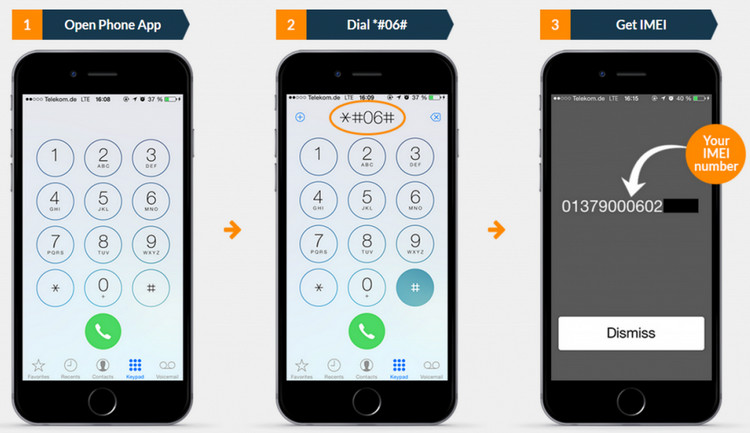
Step 2: Call customer service and request that your Samsung Galaxy S7 be unlocked. It is best to request what unblocking service you are wanting.
Step 3: If it is an international phone, it will not work in the U.S. with a SIM card from another provider. If it will be working in the United States then ask for the domestic option.
Step 4: Provide them with your IMEI number.
Step 5: Get the unlock code, which will then be emailed to you within 5 business days. With the code you can unlock your phone by following the onscreen directs and enter it.
Disadvantages: Some services will allow you to use it, but it could be expensive and there is a chance that you may lose important information for your phone.
Part 3: How to Unlock Samsung Galaxy S7/S7 Edge – Use “Find My Mobile”
If you are needing to reset your phone but you are not sure of what your Google Account is, then all you have to do is use "Find My Mobile" service by Samsung.
Step 1: Access the Find my Mobile web page from Samsung and log into your Samsung Account.
Step 2: Select your device, expand the options and click on "Unlock".
Step 3: Send an unlock request and enter your Samsung account to confirm.
Step 4: Set a new lock screen.
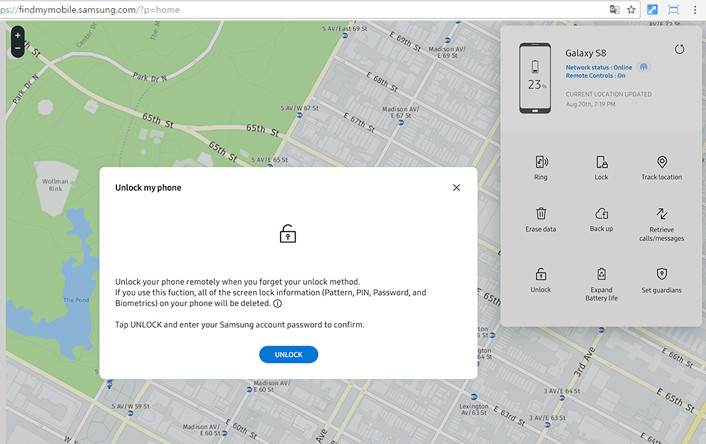
Disadvantages:
1. However, if you do not have a Samsung Account then this may not work for you. This account has to be added to the Galaxy S7 edge or Galaxy S7 before you get locked out of the phone.
2. Also, the phone has to be able to connect to the internet and "Find My Mobile" service is turned on before you are locked out of the phone.
Conclusion
The above are all really great methods that can be used to learn how to unlock Samsung Galaxy S7. It is always best to use a reputable service like iMyFone LockWiper (Android) to make sure that your phone lock can be cleared and that there are no issues with your Galaxy S7 Edge. Even if there are issues, you are able to contact the right people in order to get you back on your phone. There are so many ways on how to unlock S7 Edge/S7 but this one is the best out there.





















 March 30, 2023
March 30, 2023

