Are you looking for an easy way to unlock your Samsung Galaxy Note 9 for free? We want to show you 5 amazing methods to do it for free. We all have experienced the odd situation of having our phones locked and don't have a way to solve the issue. It is very uncomfortable and can cause many problems since you don't have a way to communicate or lookup for important data stored on your phone.
- Method 1: How to Unlock Samsung Galaxy Note 9 with iMyFone LockWiper (Android)

- Method 2: How to Unlock Samsung Galaxy Note 9 for Free with Android Device Manager
- Method 3: How to Unlock Samsung Galaxy Note 9 for Free with Android Debug Bridge
- Method 4: How to Unlock Samsung Galaxy Note 9 for Free with Find My Mobile
- Method 5: How to Unlock Samsung Galaxy Note 9 for Free with Safe Mode
Method 1. How to Unlock Samsung Galaxy Note 9 with iMyFone LockWiper (Android)
iMyFone LockWiper(Android) is a software that can instantly remove different types of screen locks on many Android mobile devices. And you don’t have to enter any password. With easy operation, you can reset the password of Samsung Galaxy Note 9 and other Android phones within several minutes.
Features of iMyFone LockWiper (Android)
- Work with 5 types of screen lock, including PIN, pattern, password, fingerprint& face ID.
- Remove Android lock screen without password.
- Erase Samsung screen lock without data loss.
- Support more than 6000+ Android devices, including Samsung, Huawei, LG, etc.
- Support to remove Samsung Google accounts/FRP without password and create a new account.
How to Use iMyFone LockWiper (Android) to Unlock Samsung Galaxy Note 9?
Step 1. Get started with iMyFone LockWiper (Android), choose “Remove Screen Lock”, and select “Remove without data loss”.
Step 1: Launch the LockWiper (Android), click on “Remove Screen Lock”, select “Remove Screen Lock for All Android Devices”, and click on “Start” to start in the process.
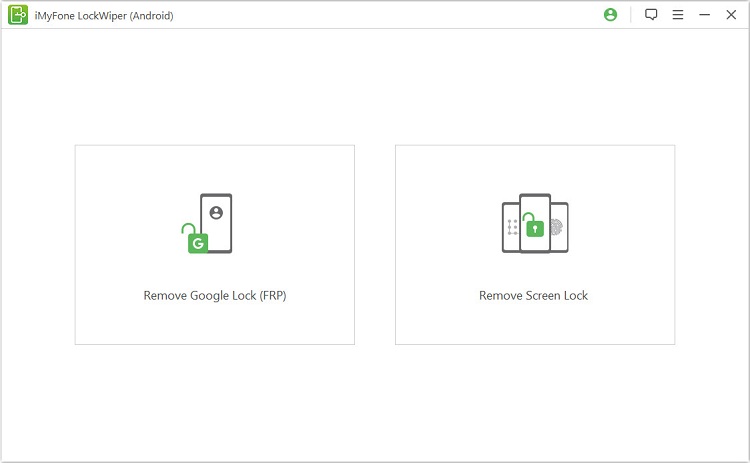
Step 2: Connect your phone to the computer through USB cable.
.jpg)
Step 3: Select and confirm device information. Click on “Start to Unlock”.
.jpg)
Then the program downloads the data package.
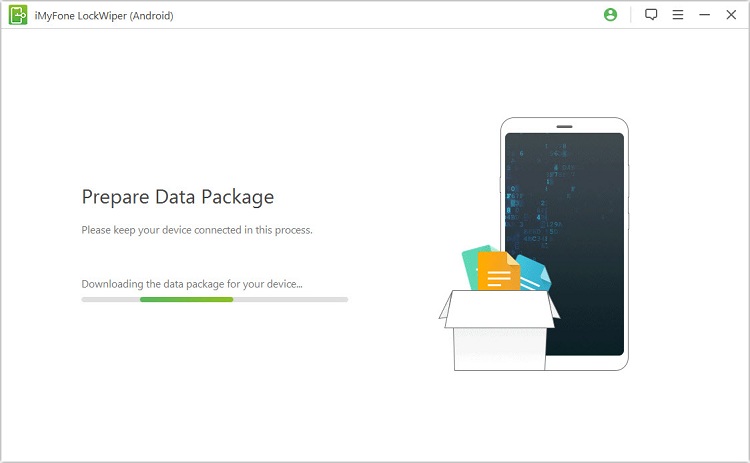
Step 4. Follow the on-screen instructions to reset your phone. Then the program automatically starts to remove the passcode.

Wait for seconds and your screen lock code is removed. Now you’ll gain access to all functions of the phone.

Method 2. How to Unlock Samsung Galaxy Note 9 for Free with Android Device Manager
The best way to define the Android Device Manager(ADM) is to describe it as a control panel of all Android devices linked to your Google accounts. It allows you to view and control your devices. ADM can help you to enable or disable your devices. So you can use it for free to unlock your Samsung Galaxy Note 9.
How to Use ADM to Unlock Samsung Galaxy Note 9 for Free?
Step 1. Go to google.com/android/devicemanager from a PC.
Step 2. Choose Samsung Galaxy Note 9 on the screen, but you must login your Google account first.
Step 3. Follow the steps to enable the “Ring, Lock & Erase” option.
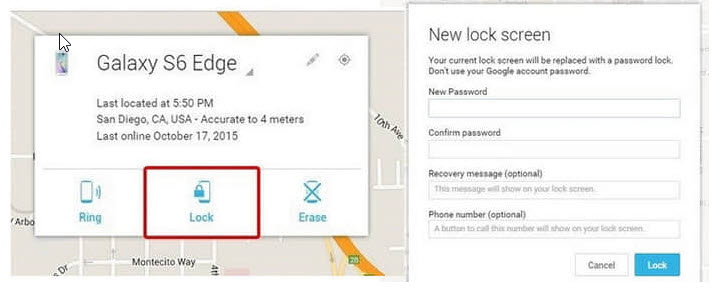
Step 4. Next follow the instructions on the screen to unlock your phone.
Step 5. Set up a temporary password for your smartphone and use it to access your phone.
Cons of ADM
- ADM must be enabled on your device.
ADM doesn't have full-fledged features of other applications like Bitdefender and Anti-Theft.
- Savvy hackers can bypass its first line of defense.
Method 3. How to Unlock Samsung Galaxy Note 9 for Free with Android Debug Bridge
The Android Debug Bridge (ADB) is a tool that lets you “communicate” with your device. The ADB command can perform a variety of actions on your device like installing and debugging apps. It will help you unlock Samsung Galaxy Note 9 password.
How to Use ADB to Unlock Samsung Galaxy Note 9 for Free?
Step 1. Install ADB in your PC.
Step 2. Connect your Samsung Galaxy Note 9 to the PC and unzip the platform-tools archive.
Step 3. Open the “Platform-tools” folder and keep pressing “Shift”. Now tap at free space and select “Open Command Prompt”.
Step 4. Paste the code (adb shell cd /data/data/com.android.providers.settings/databases sqlite3 settings.db update system set value=0 where name=’lock_pattern_autolock’; update system set value=0 where name=’lockscreen.lockedoutpermanently’; .quit) and press “Enter”.
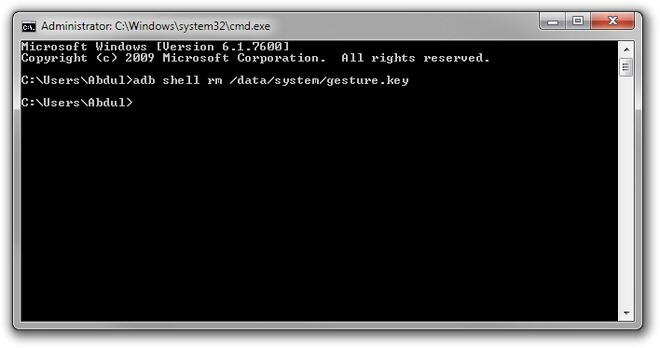
Step 5. Reboot your device and the screen lock will be removed.
Cons of ADB
- Work only when you have enabled USB Debugging previously on your device.
Not the best user interface.
- Harder steps and take a long time.
Method 4. How to Unlock Samsung Galaxy Note 9 with Find My Mobile
Find My Mobile is an application developed by Samsung that allows you to locate your Samsung mobile device and protect all your data. You can use this tool to unlock Samsung Galaxy Note 9. So if you forget your password or PIN, don't panic since the Find My Mobile is here to assist you.
How to Use Find My Mobile to Unlock Samsung Galaxy Note 9 for Free?
Step 1. Go to Find My Mobile’s website and login your Samsung account.
Step 2. Find your device and the phone number on the top-left of the website. And click “Unlock My Device”.
Step 3. In this case, click “Unlock” button. Wait for a moment to get your phone unlocked.
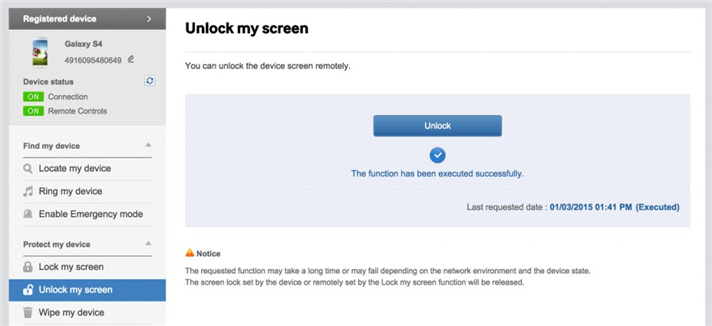
Cons of Find My Mobile
- There are a few requirements. Therefore, you won't be able to use this software if you didn't do it.
- The method won’t work if you forgot Samsung account password.
- All data will be erased.
Method 5. How to Unlock Samsung Galaxy Note 9 for Free with Safe Mode
The Safe Mode puts your mobile device in a diagnostic state which means it is returned to default settings. This allows the user to determine if a third-party application is causing problems in the device. Then you can consider changing into a safe mode which will also help you unlock your Samsung Galaxy Note 9.
How to Use Safe Mode to Unlock Samsung Galaxy Note 9 for Free?
Step 1. Open up the Power menu from the lock screen . Press and hold the power button until the “Power off” appears.
Step 2. Keep holding on “Power off” until Safe mode appears. Slect “Safe mode”.
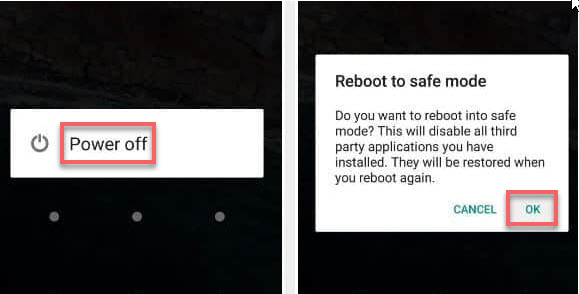
Step 4. The process may take up to 45 seconds and your phone will be rebooted.
Step 5. Try to login into your device.
Cons of Safe Mode
- You must have a third-party lock screen app.
- Not as streamlined.
- Slightly hardware intensive.
As you can see, these 5 methods can unlock your phones screen lock. Most importantly, they allow you to unlock your Samsung Galaxy Note 9 at no cost. But after comparison, it’s clear that iMyFone LockWiper(Android) is the best method to help you unlock Samsung devices.Now try the free trail to get started!





















 March 30, 2023
March 30, 2023
