Truth to be told forgetting your own phone password isn’t really a common thing nowadays. Most of the people use their phone on a daily basis so it is almost impossible to forget something you are typing God knows how many times per day. However, things happen and sometimes memory betrays us especially when we least expect it.
And if your phone is OPPO stay calm, there is a solution for every issue and this one is not an exception either. Follow this guide and learn how to unlock OPPO phone password in just a few minutes.
Method 1: Unlock Android Phone Password with iMyFone LockWiper (Android)
iMyFone LockWiper (Android) is an Android lock screen removal tool which could be found on their official website and supports over 6000 Android devices including Samsung, Huawei, LG, Honor, and Motorola. Thanks to iMyFone LockWiper (Android), Android users could now easily remove any screen password within a few minutes.
iMyFone LockWiper (Android) has great features
Remove Android lock screen such as PIN, password, fingerprint & face lock.
Help you remove the screen lock on your phone without password.
Just take several steps to complete the whole process within minutes.
Completely remove of Samsung Google account without password.
And now when you already what iMyFone LockWiper (Android) is really about, it’s finally time to jump into work and learn how to unlock Android phone password. Ready to go? Let’s get started!
Step 1: Download iMyFone LockWiper (Android) here on your PC. Once you install it, make sure to select “Remove Screen Lock” mode.

Step 2: When done click “Start” and connect your device via USB cable.
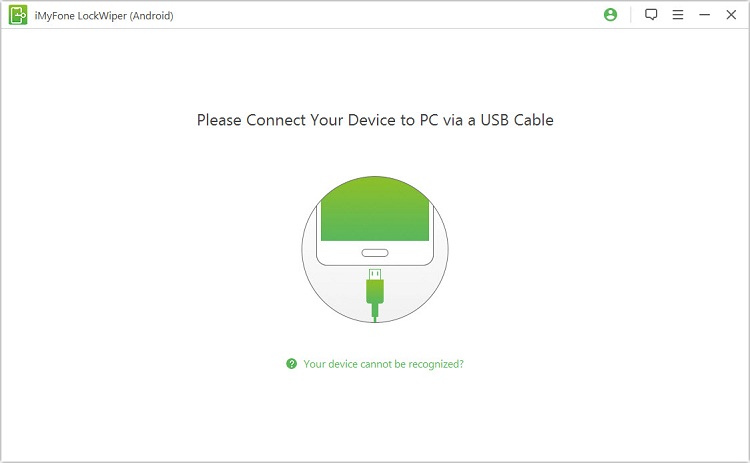
Step 3: Your device will be immediately detected, click “Start to Unlock” to confirm it and proceed.
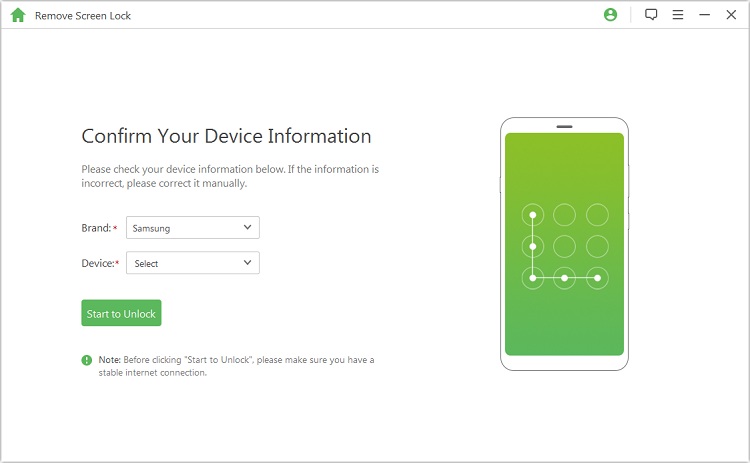
Step 4: The data will be downloaded within a few minutes and after that send the data package to your device.
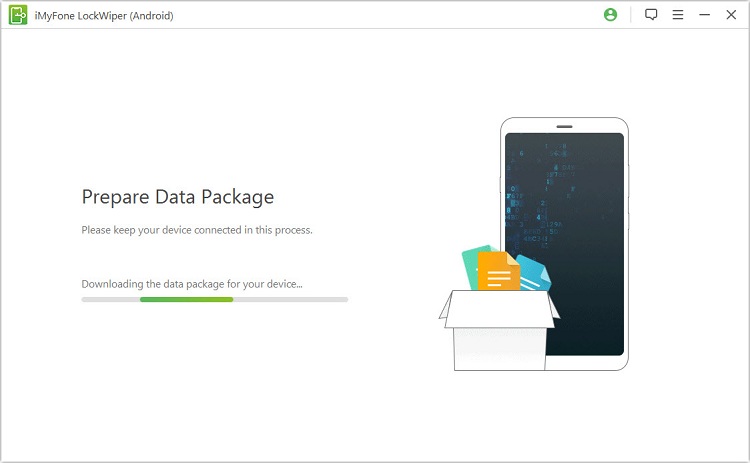
Step 5: Follow the instructions on the screen in order to reset your device and remove the password.
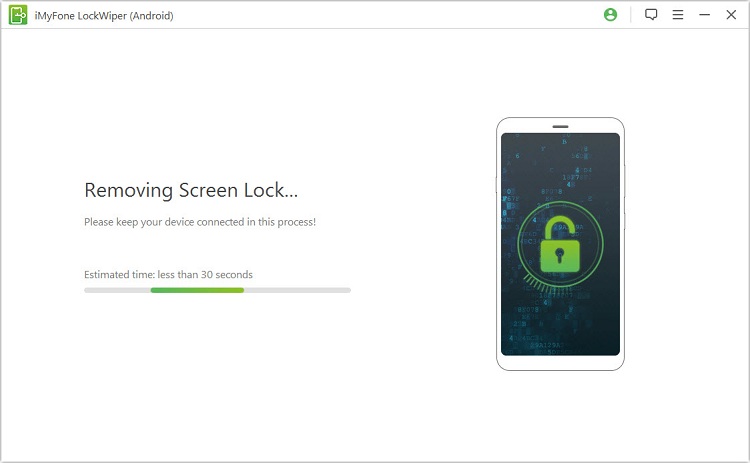
Step 6: When the reset is done, congratulations this was how to unlock Android phone password you have removed your password successfully!

Note: the iMyFone LockWiper (Android) does not support to unlock Oppo phones now.
Method 2: Unlock OPPO Phone Password with Your Google Account
Have you heard about the Android Device Manager? No? Well, it’s finally time to change it since you can find it very useful even for future situations. For your information, it is a security feature on every Android device which helps you locate, remotely lock or wipe your Android device in case you have lost it or it was stolen. In fact, its main duty is to protect your Android device, but only if you connect your device with your Google account.
And of course, it could also be an option if you want to learn how to unlock OPPO phone password. It is quite simple, easy and fast. It’s almost unbelievable!
Step 1: Visit google.com/android/devicemanager web page.
Step 2: Enter your login details: your Gmail and your password.
Step 3: Click “Lock”.
Step 4: Enter a new lock screen password and click “Lock”.
Step 5: And boom as simple as that you have successfully unlocked your OPPO!

Method 3: Unlock OPPO Phone Password with Factory Reset
A factory reset is another option when it comes to how to unlock OPPO phone password, however, the bad thing about is that it will erase all the data you have stored on your device. So make sure to first transfer all your files to your PC by connecting your device right with your PC.
If you’ve done that and you really have nothing to lose than let’s proceed.
Step 1: Turn off the phone by holding down the Power button for a few seconds.
Step 2: After your phone is turned off press and hold together Volume Down and Power button for a few seconds.
Step 3: When the OPPO logo shows up on the screen, release all the buttons.
Step 4: After that, make sure to select the language you prefer by using Volume buttons and the Power button to select it.
Step 5: Select Wipe data and cache twice.
Step 6: Confirm the process by selecting “Yes”.
Step 7: Tap “Reboot” to restart the device’s system.
Step 8: Bingo! You have finished the factory reset and now you can put a new screen password!
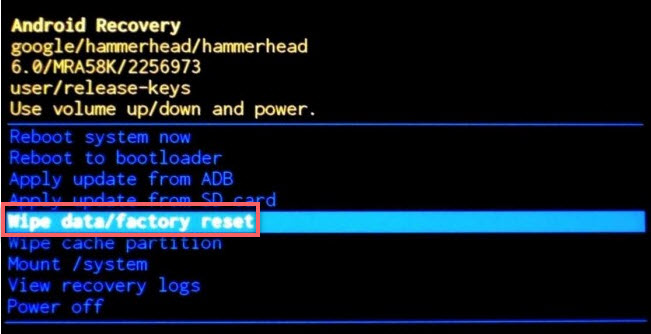
All in all, there are a few ways of how to unlock OPPO phone password and each one of them is very simple and fast in order to save you time and effort. Unlocking OPPO phone password might be the easiest if you use Android Device Manager, but that is only if you have previously connected your device with your Google account. If not, then iMyFone LockWiper (Android) and factory reset are other great options you have on your disposal. Good luck!





















 March 31, 2023
March 31, 2023

