It’s very possible to forget the passcode to your Samsung Galaxy Note 4 even immediately after setting it up. The default solution for resetting a Galaxy Note 4 password requires you to factory reset the device thereby losing all the business/media files, data, information, purchases, and documents stored within the device.
However, it’s also possible to unlock your Galaxy Note 4 without losing data or important files, and the solutions we will discuss in this article will guide you to achieve it easily. Hence, here is how to unlock galaxy note 4 forgot password.
Part 1. The Easiest Way to Unlock Galaxy Note 4 without Data Loss
When it comes to unlocking Samsung device lock without data loss, you must choose a reliable method or solution you can trust to do the job efficiently. iMyFone LockWiper (Android) screen lock removal tool is being used by hundreds of thousands of Samsung tablet and smartphone users and never has there been any complaint of the inefficiency of the software.
Therefore, we recommend iMyFone LockWiper (Android) for a complete of your device without any form of data or file loss. This tool is also useful in removing screen locks, formatting your device, and bypassing FRP lock on Galaxy Note 4, and you can freely use any of these features any time.
Key Features of iMyFone LockWiper (Android)
Completely unlock Samsung Galaxy Note 4 without data loss even when you forgot the password.
Removes android screen locks such as PIN, passcode, pattern, fingerprint, and face lock.
Instantly removes Android locks from other Android device manufacturers/brands like Samsung, LG, HTC, Motorola, Huawei, etc.
Supports over 6,000 different types of Android device, and can work on most versions of Android.
First, download and install iMyFone LockWiper (Android) lock screen removal on your computer, launch the program, and follow the steps below:
Step 1: From the home interface, select “Remove without Data Loss” and click “Start” to begin the process.

Step 2: Choose the relevant device information and click “Start”.

Step 3: Download the data package for your device and click “Next”.

Step 4: Finally, connect your Android phone (Samsung Galaxy Note 4) to your computer using a USB cable.
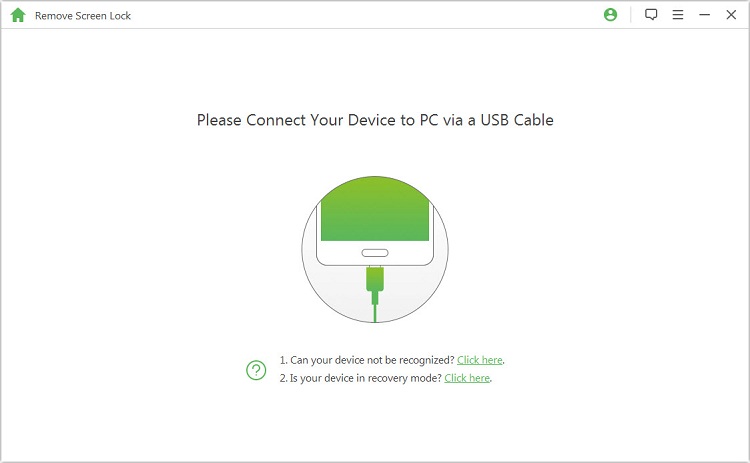
Step 5: Then, follow the on-screen guide to put your device in downloading mode.

Step 6: Click “Start to Unlock” at the end to unlock your device without data loss.
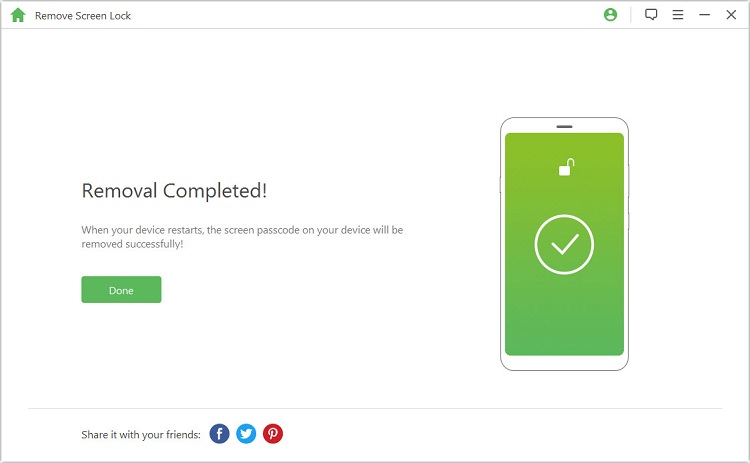
Part 2. Using Your Backup PIN or Google Account Log-In
How to unlock galaxy note 4 forgot password is simpler with Samsung backup PIN, but only if you set up one and can remember the PIN. Here are the steps to follow and unlock your device using a backup PIN:
Step 1: Make five attempts to unlock your device. You will see a notification “You have incorrectly drawn your unlock pattern 5 times. Try again in 30 seconds”. Click “OK”.
Step 2: Tap “Backup PIN” and enter it to unlock your device.
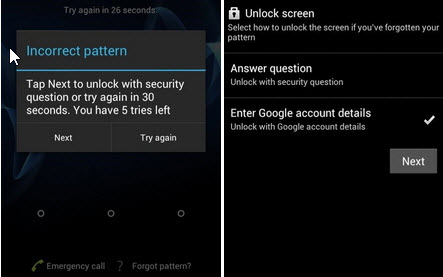
Step 3: This removes the old screen lock.
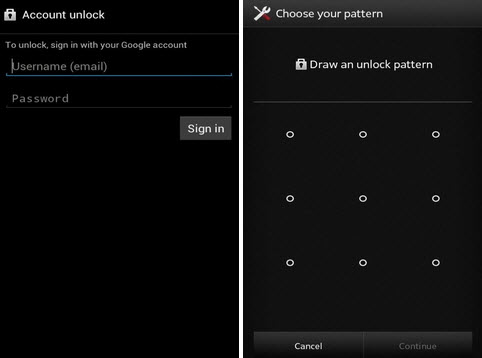
It is easy to solve this problem when you know your Google account and password. What if you don't know your account and locked by the FRP lock? Don't worry, check here to get the best solution for it.
Part 3. Using Samsung “Find My Mobile” Feature
If you have a Samsung account, you can use the Samsung “Find My Mobile” service to reset your password easily without hassle. However, this solution never works for those who do not have Samsung accounts.
Step 1: Click here to visit Samsung “Find My Mobile” website. Then, sign in using your Samsung account credentials.
Step 2: Choose “Lock My Screen”, enter a new PIN in the space provided.
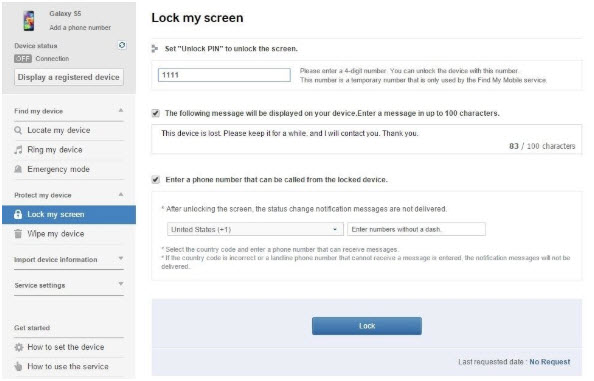
After following the steps above, your password will change to the new PIN and you can use it to unlock Galaxy Note 4 forgot password.
Part 4. Using Android Device Manager
The Android device manager is another solution that works efficiently well that’s why we mentioned it on how to unlock galaxy note 4 forgot password. The steps are simple and easy to follow but you must be using Google account on the locked device and must remember your Google Account credentials to use this method.
Step 1: Click here to visit the Android Device Manager (ADB) website on any browser.
Step 2: Sign in using your Google account credentials (Gmail username and password).
Step 3: Click the device you want to unlock and select “Lock” as your unlock option.
Step 4: Set up a new temporary passcode for the device and use it to open your Galaxy Note 4.

This method is useful when you have your Google account. If you don't have the password of it, or you have the FRP lock on your galaxy 4, then you can try the method here to solve it easily.
Part 5. Using Hard Factory Reset
If the above methods did not work, then try the hard reset as the last resort. Ensure you have a backup of your files in a safe place before proceeding because all the files stored in the device will be wiped off at the end of this process.
Step 1: Switch off your Galaxy Note 4.
Step 2: Press and hold the Volume Up, Home and Power buttons simultaneously until Android logo appears on the screen.
Step 3: Use the Volume Down button to scroll to “wipe data/factory reset” and select it using the Power button.
Step 4. Use the Volume Down button to scroll to “Yes – delete all user data” and select it using the Power button.
Step 5. Your Galaxy Note 4 will restart and everything will be wiped off including the screen lock.
In all, we need to say that it’s possible to avoid getting locked out of your device if you can simply write down every new patter you set in a safe place in order not to forget it. However, if you do forget it, any of the solutions we’ve share on how to unlock galaxy note 4 forgot password will be helpful. More so, ensure to get a copy of iMyFone LockWiper (Android) screen lock removal tool for easy galaxy Note 4 unlock.





















 March 30, 2023
March 30, 2023

