If you’ve forgotten your password, pin, or pattern and can’t get into your device – do not worry, all is not lost. However, while lock screens are deliberately hard to get into by design, we have got a couple of potential ways you can get around them. Furthermore, don't stress yourself or ask how to unlock forgotten password again just use the following products and follow their various steps to unlock your forgotten password.
Way 1: Unlock Forgotten Password - Use iMyFone LockWiper (Andriod)
Forgotten password or lost of OS devices can be a big headache. For an average user, it'll not be easy to unlock the locked Andriod device without a perfect tool and proper knowledge. When your children are always tampering with your device by inputting the wrong passcode several times and getting the phone disabled or disabled, however, iMyFone LockWiper (Android) is an advanced solution for how to unlock forgotten password. This tool is equipped with multiple advanced features that aren't common in Android device unlocking tools. It assists you to regain access to your phone by bypassing tough OS security lock screen.
Features of iMyFone LockWiper (Android)
How to unlock a phone if you forgot the password? Solve it now!
Instantly removes passcode, PIN, fingerprint or face lock from an Android device when you have forgotten password.
It assists you regain access to your device by bypassing Androids' tough OS security lock screen.
Helps you get back into your disabled, locked, faulty button and broken screen device.
Also supports to permanently remove the Google FRP lock from device without password for any occasion
How to Use iMyFone LockWiper (Andriod) Step-by-step to unlock forgotten password.
Step 1: Download and install iMyFone LockWiper (Andriod) on your computer. Choose “Remove Screen Lock for all Android devices”. Click “Start” to begin.

Step 2: Use a USB cable to connect your device to the PC then it'll automatically load up your Andriod information.
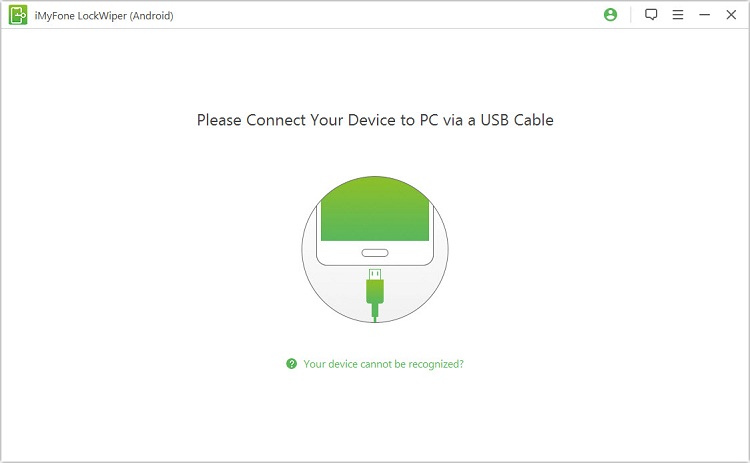
Step 3: Confirm your phone information, then wait for like four minutes to download and send the data package to your device.
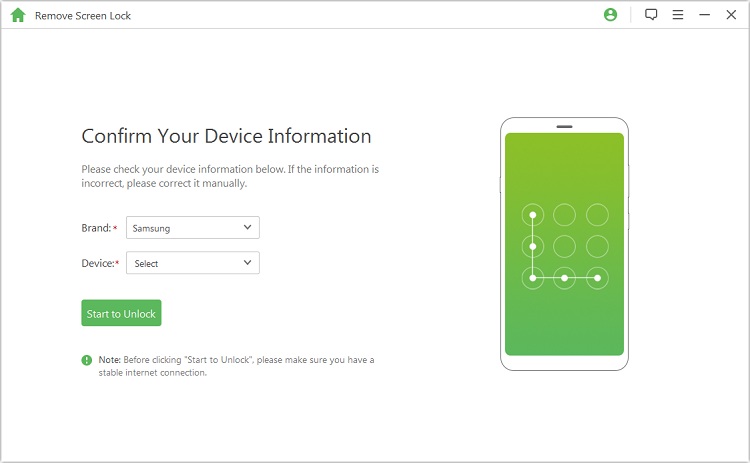
Step 4: Then begin to delete the passcode. But, before select next to proceed, set up your device by following the steps onscreen.
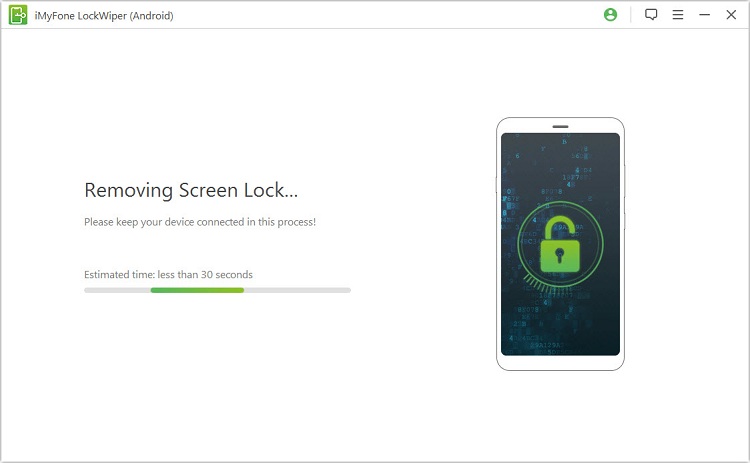
Step 5: When the process is done, It'll remove the screen lock password, you have removed the passcode from the device completely!

It’s easy to solve the question of how to unlock a phone if you forgot the password in just minutes. You can now use your Android device again.
Way 2: Unlock Forgotten Password - Use Google Account
This is a quit solution when you need to know how to unlock forgotten password. You could just enter your Gmail account to unlock your device. However, this can only be used for Android device that is 4.4 or lower version. And it should be a pattern-type screen lock. Then you can use your account to reset it.
Steps:
Step 1: Try different patterns until your device shows the message Forgot Pattern. Tap on this.
Step 2: Now you can unlock your device using your Google account credentials.
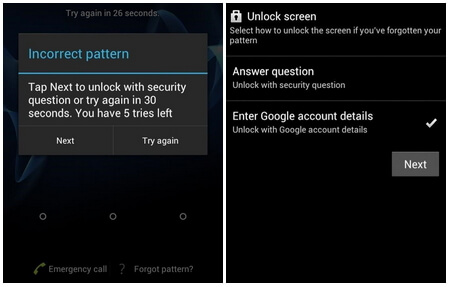
Step 3: Your device pattern will get reset, and you can then proceed to configure a new one.
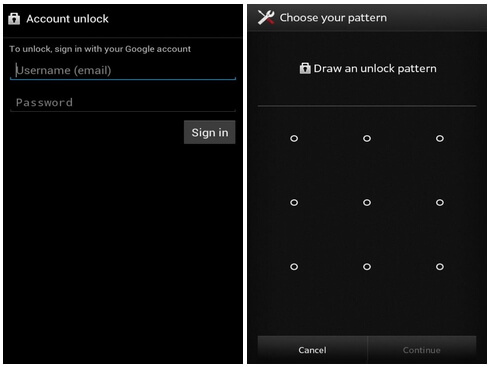
Pros:
1. Unlock Andriod device using your Gmail account is one of the best and easy way to unlock your phone when you forgot your password.
2. It allows you to Draw a NEW unlock password.
3. As long as your Gmail is inactive, it is easy and fast access to unlock than using any other tools.
Cons:
1. This method requires a person to connect your device to the internet (Wifi), or you can not log in Google account.
2. Gmail account is useless to unlock when someone forgets his or her email password.
Way 3: Unlock Forgotten Password - Use Samsung's Find My Mobile Service
If you're a Samsung device user then this would be a good option on how to unlock forgotten password, however, if you have not set up your Samsung account before this, then it’s not going to work. Follow the steps here to unlock your device.
Steps:
Step 1: Much the same with device manager, you'll find the ‘Lock my screen’ button on the left hand side.
Step 2: At the top, enter a new password into the field.
Step 3: And then hit the lock button at the bottom of the screen.
Step 4: After a few moments, your password will change, and you can access for the device with the password you just set.
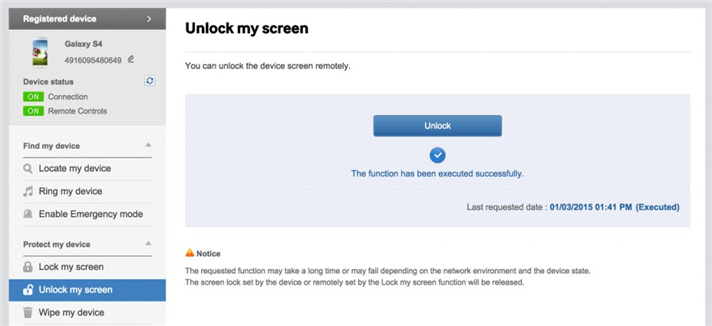
Pros:
1. Samsung's Find My Mobile service tracks down your device when it gets lost.
2. Block access to Samsung Pay and wipe data from the entire device in the event your device falls into the wrong hands.
3. You can use Samsung's Find My Mobile service for multiple devices that are registered with the same Samsung account.
Cons:
1. Using use Find My Mobile Service can lead to attackers locking, ringing, and even wiping your device.
2. The problem is that Samsung's Find My Mobile does not bother to validate the lock code information it receives; however, an attacker need only flood the phone with network traffic to gain control.
3. Since the Find My Phone service usually turns on when you sign up for a Samsung account, there is a high probability your device is vulnerable.
Way 4: Unlock Forgotten Password - Use Android Device Manager
The most instant solution that springs to mind when it comes to how to unlock forgotten password is to use the Android Device Manager. You will need to log into your Gmail account for this, and it'll only work on the more modern devices - but you can access this service from any device you had like. Now, if the service has picked up your Android phone then follow the steps below:
Steps:
Step 1: Select the “Lock button”.
Step 2: You'll then be asked to enter a new passcode that will replace the current locking method on the device.
Step 3: Then tap the lock button again to confirm the new password.

Pros:
1. Unlock Andriod device using your Gmail account is one of the best and easy way to unlock your phone when you forgot your password.
2. Also, you can see the battery life remaining on your device and the Wi-Fi network it's connected to.
3. It is the easiest way to track a lost Android device, though there are other ways, too.
Cons:
1. Android Device Manager website does not work on Android 8.0 or higher.
2. The process of Google's find my device is somehow difficult to perform.
3. Android Device Manager sign in requiring a too long process.
Way 5: Unlock Forgotten Password - Use Factory Reset
Performing a factory reset on a device returns it to its out-of-box state. Also, it is one of the best options on how to unlock forgotten password, but all your data and apps are wiped clean, and you've to go via the setup process again. Follow the following steps to factory reset your device:
Steps:
Step 1: You first need power off your phone, then hold down the Power/Lock key and Volume Down key simultaneously for a few seconds. It'll fast-boot your device. Then you'll enter the Recovery Mode.
Step 2: Using ONLY the volume down key. Then go to "factory reset/wipe data," hit it. It'll wipe all settings and data on the Android device. Then restart your device, now the password will be removed.
However, once you perform the factory reset successfully, you'll be able to access your phone without entering the lock password. Also, please note that different devices have different ways to get into the recovery mode.
With these enriched or best information on how to unlock a phone if youforgot password, there is no doubt that the process is super-easy,especially using LockWiper (Android). However, users must always take precaution before forgetting his or her android device password to avoid any stress. Though it may be annoying sometimes when someone forgotten his or her phone password and starting thinking on how to unlock forgotten password. But it happened following the tutorial mentioned above provided for you. Then all your problems become solved.





















 March 30, 2023
March 30, 2023

