A fingerprint lock is always easier and more convenient than a PIN, password, or pattern lock. This is because, with just placing your finger on the home button, you can easily unlock your Android phone, without having to key in any code or remember a random combination of letters or digits.However, in case your phone fingerprint unlock attempt failed, perhaps your finger got a cut or the scanner has bugs, do you know how to unlock fingerprint lock of Android? Here are 3 easy methods to solve your problem.
How to Unlock Android Fingerprint Lock with Phone Unlocking Software
The first thing you can try to unlock the fingerprint lock of your Android phone is to use the iMyFone LockWiper (Android) lock screen removal program. It is a piece of phone unlocking software that lets you bypass the lock screen of your Android phone in no time.
Whatever the malfunction of your fingerprint lock is, the iMyFone LockWiper can easily bypass the lock screen, enabling you to access your phone right away. Whether the home button has a defect, the scanner has a bug, or even if you damaged your finger and the scanner cannot recognize it anymore, this tool gives the best solution on how to unlock fingerprint lock of Android phones.

1,000,000 Downloads
Features of iMyFone LockWiper (Android)
Bypass the fingerprint lock screen in less than 5 minutes!
Work for other formats of Android screen lock including PIN, password, pattern, and facial recognition.
Support many brands and models of Android phones, such as Samsung, LG, Huawei, Google, Motoroal, and Lenovo among many others.
How to Unlock Android Fingerprint Lock in 5 Minutes
Step 1. Download the iMyFone LockWiper (Android) program and launch it on your computer. Using a USB cable, connect your Android phone to your computer. The program will automatically detect it and load up your device's information.

Step 2. Verify that all information on screen is correct, then click the "Start Unlock" button to continue. Otherwise, use the dropdown boxes to make changes before continuing.
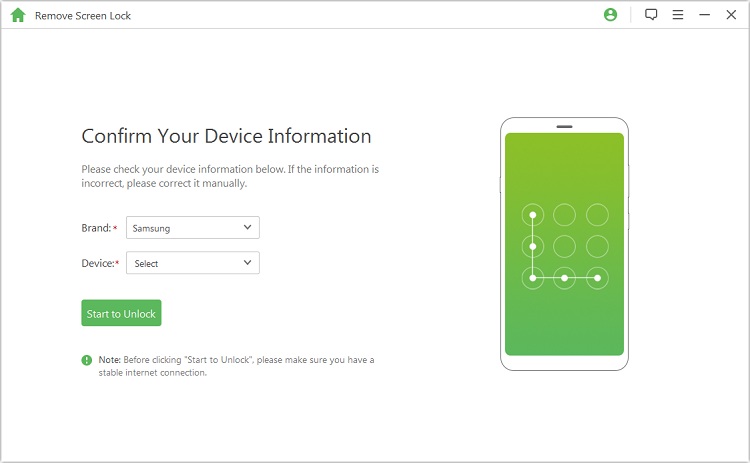
Step 3. Once you start to unlock, LockWiper will install an unlocking data package compatible with the model of your Android device.
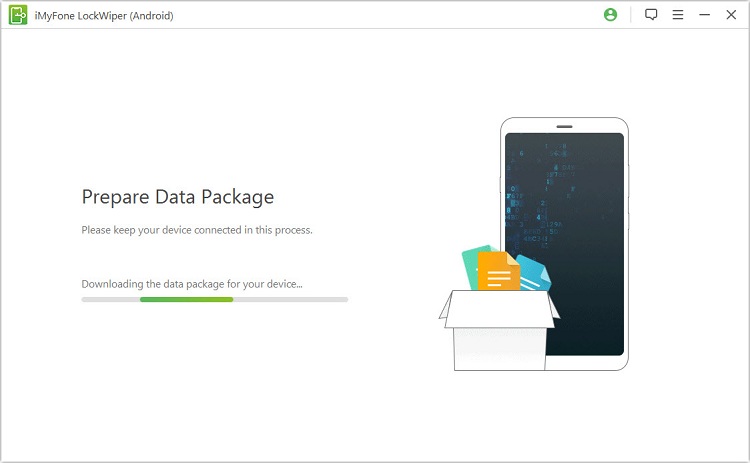
Step 4. After installation, your phone will open the recovery mode. To complete the unlocking process, simply follow the instructions you will see on your computer screen.
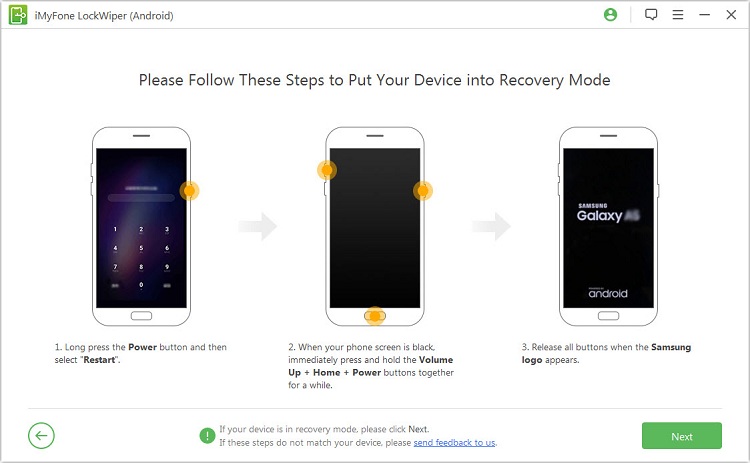
How to Unlock Android Fingerprint Lock Remotely
Another approach on how to unlock fingerprint lock of Android phone is by using the Android Device Manager tool, a web-based program designed to temporarily and remotely unlock an Android device, especially when it's lost or missing.
To use the Android Device Manager to unlock the fingerprint lock, follow the steps below:
Step 1. Download Find My Device from Google Play and launch on your computer or another phone.
Step 2. Sign in using your Google account details.
Step 3. Choose the mobile device you need to unlock. You will see a confirmation message that comes with the options: Play Sound, Secure Device and Erase Device. Click "Secure Device".
Step 4. Enter a temporary password in the Set password blank and confirm the password, then click "Secure Device" again.
Step 5. Access the lock screen settings of your phone to remove your temporary password.
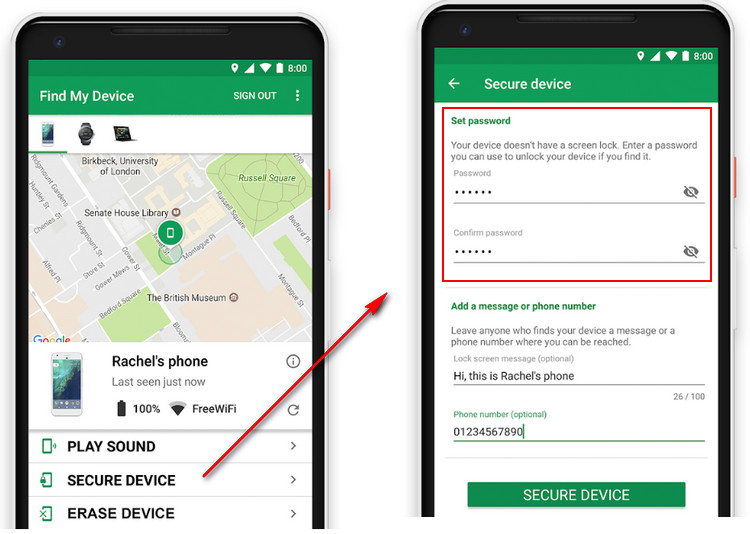
You can only use this method if ADM is enabled on the locked Android phone and the network is switched on.
You also have log in the computer or the second phone using the same Google account set up on the locked phone.
The ADM tool is compatible with Android 4.4 system or above.
How to Unlock Android Fingerprint Lock by Hard Reset
Another way to bypass the fingerprint lock screen for your Android phone is through the hard reset. Also called the factory reset, a hard reset is a method of restoring an Android phone to its original system state by deleting all information stored on the device, including messages, images, videos, and even any screen lock format.
To use the hard reset on your Android phone, follow the steps below.
Step 1. Turn off your Android phone. Press the power and the volume buttons together and hold until the screen turns black.
Step 2. When the Android bootloader menu pops up, choose "Recovery Mode" (use the power button to confirm). If you need to switch among options, press the volume buttons up or down.
Step 3. Choose "Wipe data/factory reset" from the Recovery menu.
Step 4. Wait for the process to complete, then reboot your mobile phone. Once it boots, you will be able to use your device without a lock screen.

Conclusion
Discussed above are the three most effective ways on how to unlock fingerprint lock of Android phones. For the most effective and most convenient way of doing so, be sure to use the iMyFone LockWiper (Android)tool that you can download for a free trial.





















 March 31, 2023
March 31, 2023