Is your Samsung Galaxy S9/S9 Plus locked and you don’t remember the password to unlock it? Have you been searching on the internet "how to unlock a Samsung Galaxy S9/S9 Plus"? If yes, this article is actually for you. You are now going to get out of the trouble of not being able to access your Samsung Galaxy S10/S9/S8/S7/S6/S5/S4 without password. Just keep reading…
How To Unlock Samsung Galaxy S9/S9 Plus Conveniently - Without Password!
If someone asks how to unlock a Samsung Galaxy S9/S9 Plus, without thinking twice, I would simply recommend him to use iMyFone LockWiper (Android), which can easily unlock Galaxy S9/S9 Plus/S9 Mini/S9 Active without password. It can also unlock Galaxy S10/S8/S7/S6/S5/S4. Below I have put a light on its key features and the unlocking process with it.
iMyFone LockWiper (Android) offers the following key features to its users:
- Quickly unlocks Android phones including Samsung Galaxy S9/S9 Plus without password.
- Easily removes various types of screen lock like password, PIN, pattern, Face lock, fingerprint, etc.
- More than even 6000 Android phones are supported by it including Samsung, Motorola, Xiaomi, LG, etc.
- It can also be used to bypass Google lock/FRP on Samsung, including Galaxy S9/S9 Plus.
Unlocking Process With iMyFone LockWiper (Android)
When it comes to how to unlock Galaxy S9/S9 Plus with iMyFone LockWiper (Android), the steps are as follows:
Step 1: First download, install and launch iMyFone LockWiper (Android) on your PC. Select the option “Remove Screen Lock”. Click “Start”.
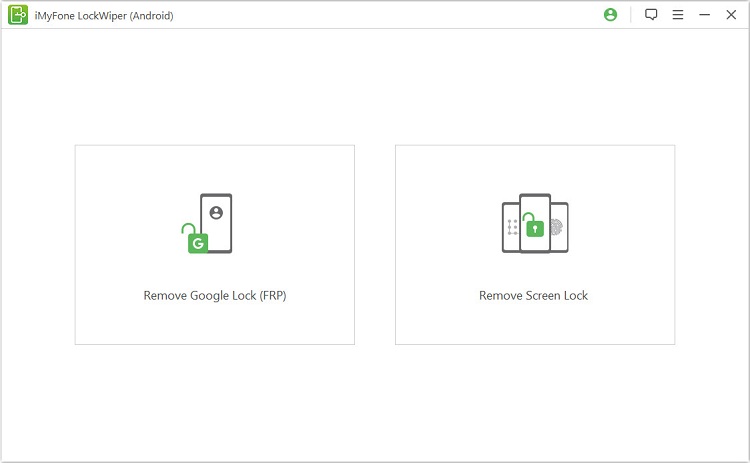
Step 2: Now connect your Samsung Galaxy S9/S9 Plus to the PC with a USB cable. Your device information will be auto-detected, so you just need to confirm and click “Start to Unlock”.
.jpg)
Rest for few seconds for LockWiper (Android) to download and unpack the data package.
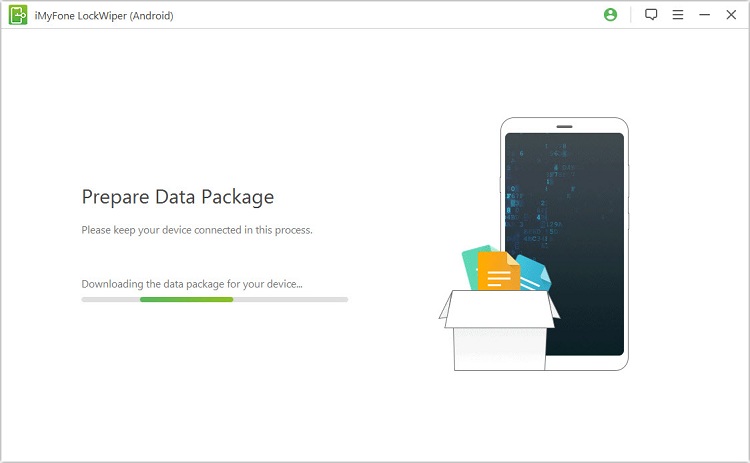
Step 3. Now you will have to read carefully and follow the on-screen instructions to reset your device. Then wait for the program to unlock.

Finally after a few minutes you will end up unlocking the device.

You can see that unlocking the Samsung Galaxy S9/S9 Plus with iMyFone LockWiper (Android) is as simple as abc. If you are wondering how to unlock a Samsung Galaxy S10/S9/S8/S7/S6/S5/S4, just download the free trial version of LockWiper (Android) and avail yourself of this program.
How To Unlock Samsung Galaxy S9/S9 Plus - With SIM Card
You can also unlock your Samsung Galaxy S9/S9 Plus with the use of the SIM card. If you intend to proceed with this method of unlocking, the steps that you need to follow are as follows:
Step 1: Find your IMEI number. This is going to be needed if you are looking for the unlock code for your phone from your provider or you are looking to purchase it through a service.
a. Open your phone and dial "*#06#"
b. Write this number down as it will be needed.
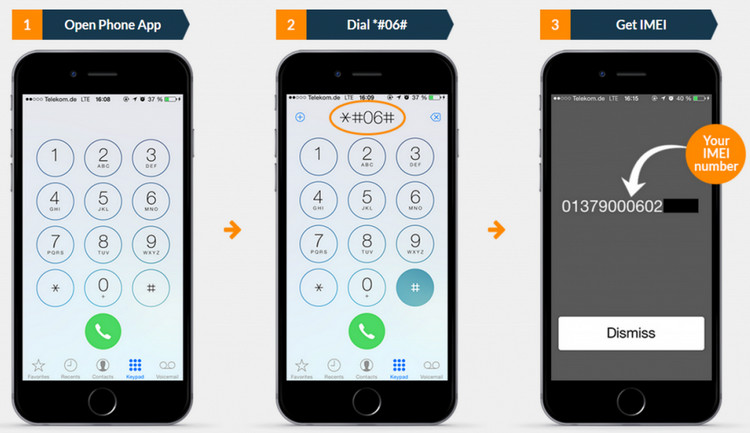
Step 2: Call the service provider's customer service number.
Step 3: Request the unlock code for your Samsung Galaxy S9/S9 Plus.
Step 4: Provide them with your IMEI number.
Step 5: This code will then be emailed to you within 5 business days. Whenever you get this code you can unlock your phone and then follow the onscreen directs and enter the unlock code.
Disadvantages:
1. If you go ahead with unlocking Galaxy S9/S9 Plus with SIM card, it can possibly cause you to lose data and even change service plans through the carrier you are with now. It can even cause phone issues by unlocking the phone completely.
2. You cannot use this method if it’s not been a minimum of 60-90 days since you bought the device.
How To Unlock Samsung Galaxy S9/S9 Plus - With Google Account
Another method to unlock Samsung Galaxy S9/S9 Plus is to make it with the use of Google account. The older versions of Android such as Android KitKat 4.4 and older have a built-in way that can bypass your password, pattern or PIN if you happen to forget it. However, many of us have Android 5.0 and higher which means that Google has tightened their security. However, you can get into your phone with the steps given below for Android 5.0 and above:
Step 1: Go to the Android Device Manager page.
Step 2: Sign in using your Google Account on your device.
Step 3: Select the device whenever you get logged in.
Step 4: There will be 3 buttons: Erase, Ring and Lock. Click “Lock”.
Step 5: Enter in a new password and then confirm and click the lock button again.
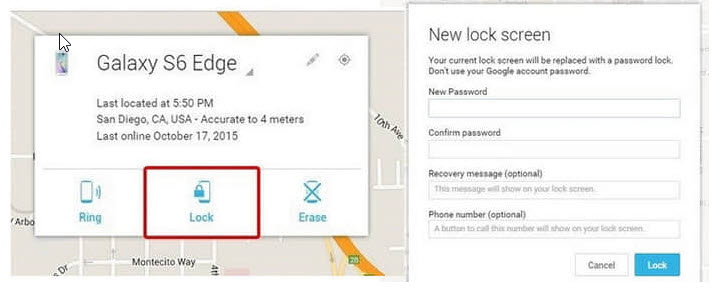
Your device will now have a show your password field. Enter the brand new password which should completely unlock your Samsung Galaxy S10/S9/S8/S7/S6/S5/S4.
Disadvantages:
1. It is only possible if you have an internet connection as well as the Google account login credentials (email & password) associated with your device
2. The location service and "Find My Device" service are both turned on.
Conclusion
In the end, these are the best ways to learn how to unlock a Samsung Galaxy S9/S9 Plus. Now you will have the best answer to both of the questions“How to unlock Galaxy S9” and “How to unlock Galaxy S9 Plus”. In sum, it actually help you solve how to unlock a Samsung Galaxy S10/S9/S8/S7/S6/S5/S4. It is clear from the above that using iMyFone LockWiper (Android) is the best method out of all the available methods to unlock a Samsung Galaxy S9/S9 Plus.





















 March 31, 2023
March 31, 2023

