Android mobile phones and devices are becoming more and more popular among consumers worldwide. This is because of their exceptional features and specifications, such as strong private user data security. Android phones offer a variety of lock options to protect user content, including PIN, password, pattern, fingerprint lock, and facial recognition feature. However, when you forgot Android password, what would you do? Would you still be able to access the content of your mobile device? The following solutions can help you out when you forgot your code or password.
1. Use Professional Phone Unlocking Software When You Forgot Android Password
2. Use Android Device Manager When You Forgot Android Password
3. Use Samsung Find My Mobile When You Forgot Android Password
4. Reset Your Android Pattern through Google Account (Android 4.4 or lower only)
6: How to Prevent Yourself from Forgetting Android Password?
1. Use Professional Phone Unlocking Software When You Forgot Android Password
In cases that you cannot access your phone because you forgot Android password, an easy and effective solution is to use the iMyFone LockWiper (Android). It is a program designed to bypass the lock screen of Android devices, enabling you to use your phone even without keying in your password or unlock code.

1,000,000 Downloads
Features of iMyFone LockWiper (Android)
Bypass the lock screen in 5 minutes when you forgot Android password of your device.
Support to unlock Android not only when you forgot password, but also when your device suffers a broken screen.
Remove all types of Android mobile lock, including PIN, pattern, password, fingerprint, and even facial recognition.
Unlock Android Password with iMyFone LockWiper (Android)
To use the iMyFone LockWiper (Android) phone unlocking software, here are the steps you need to take:
Step 1. Free download LockWiper and install it in a proper position of your computer. After it completed, launch the program with administrator privilege.
Step 2. Connect your Android phone to your computer with a USB cable. The program will automatically detect your device.
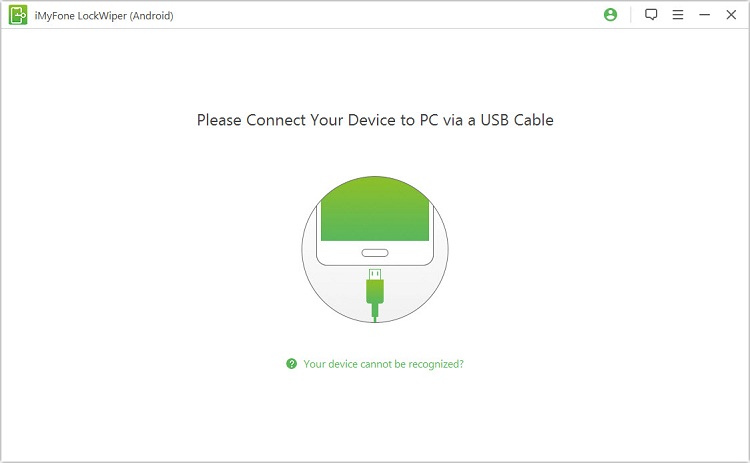
Step 3. Confirm that the brand and model information is accurate, then click "Start Unlock". If the information displayed does not match your phone, you can adjust it manually with the dropdowm boxes.
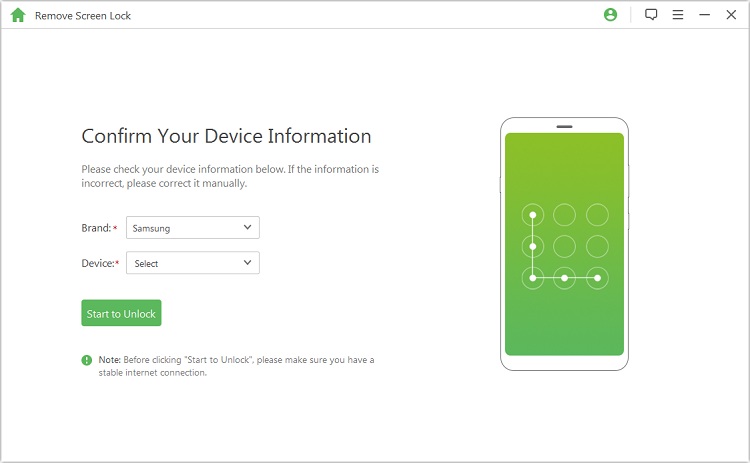
Step 4. Wait a few minutes as the program downloads a data package and sends the package to your Android device.
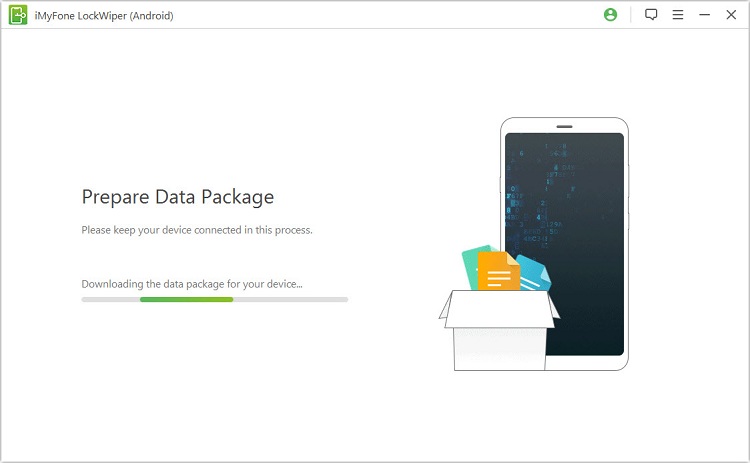
Step 5. Follow the instructions you will see on your LockWiper (Android) software screen to successfully remove the lock screen.
2. Use Android Device Manager When You Forgot Android Password
Android Device Manager, also named Google Find My Device, is part of the Google Protection service . You can also use the software to locate, unlock and erase your locked or stolen phone. Android devce owners can use the service in unlocking your mobile phone in case you forgot Android password of your device.
Here is how to use Android Device Manager to unlock your Android password:
b>Step 1. Go to https://www.google.com/android/find or download the app from Google Play.
Step 2. Sign in to your Google account associated with your locked phone.
Step 3. Choose the device you wish to unlock.
Step 4. The phone will receive a notification, and you will see its location on your computer (deal with its lost or missing).
Step 5. Choose what you want to do next: Play Sound, Lock, or Erase.
Step 6. Click "Lock" or "Secure device"to unlock your Android phone.
Step 6. You can set a new screen lock pattern or password.
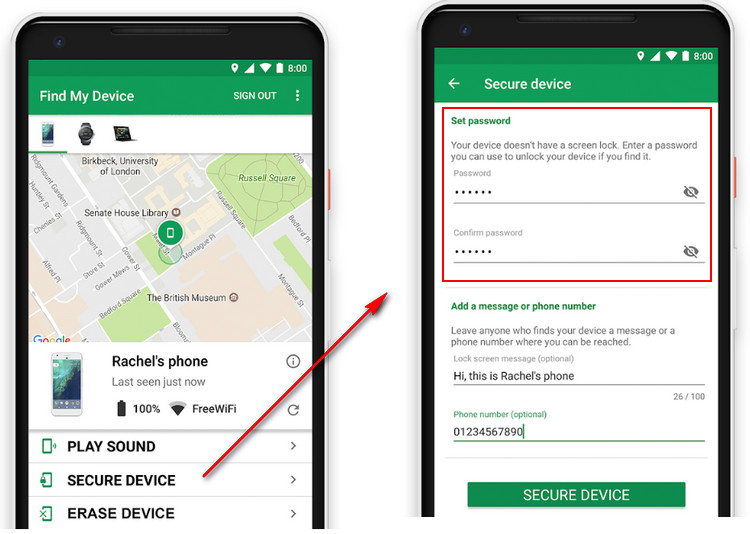
NOTE:
For this approach to be successful, your Android phone must be switched on, connected to WiFi, and signed in your Google account.
Additionally, the Location and Find My Device setting should be turned on in the locked phone.
3. Use Samsung Find My Mobile When You Forgot Android Password
The Samsung Find My Mobile app can also help you unlock your Samsung Android phone when you forgot your password or unlock code.
Here is how you can use Samsung Find Msy Mobile to unlock your Android password:
Step 1. Visit the website https://findmymobile.samsung.com/ on your computer.
Step 2. Log in using the same Samsung account associated with your phone.
Step 3. Choose the device you wish to unlock, then click "More".
Step 4. Click "Unlock My Device".
Step 5. Enter the passwsord for your Samsung account, then click "Unlock".
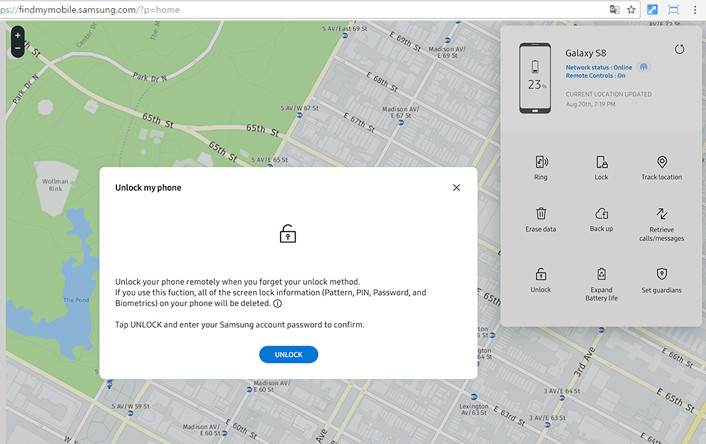
NOTE:
Remember that this approach only works for Samsusng devices.
Samsung Galaxy A6S does not support this service.
Your locked device should be signed in to your Samsung account.
4. Reset Your Android Pattern through Google Account (Android 4.4 or lower only)
If your mobile phone uses the Android 4.4 system or lower versions, you can follow the steps below to reset phone lock pattern when you forgot Android password.
Step 1. Using an incorrect pattern to unlock your Android phone for five times , you will see a "Forgot pattern" button or link appear on the bottom of your phone. Tap it.
Step 2. You'll be asked to fill in your Google account details or PIN. Sign in to your Google account associated to your locked device.
Step 3. You will then be asked to reset your screen lock. Set a new lock and enter your locked phone with the new password.
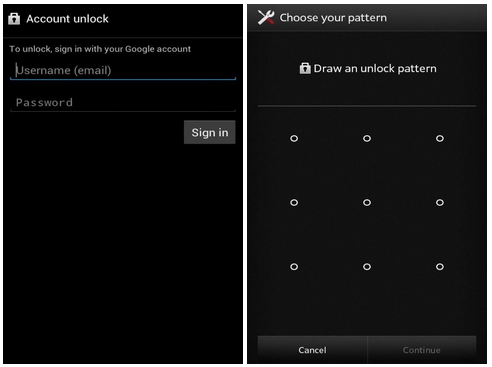
NOTE:
While this approach may look easy, it only works for phones with Android 4.4 version or lower.
You need to login to the same Google account you used in setting up your Android phone.
5. Hard Reset Your Android Phone to Remove Lock Screen
Another way to remove the lock screen of your Android device is by performing a hard reset. To do this:
Step 1. Switch off your Android mobile device.
Step 2. Simultaneously press and hold the Power, Volume Up, and Home buttons together of your phone until the recovery boot page appears.
Step 3. On the rrecovery screen, choose "Wipe data/factory reset". Use the volume up and down buttons to choose an option and the power button to confirm.
Step 4. Choose and confirm "Yes - delete all user data".
Step 5. Choose and confirm "Reboot system now". Iit might take a few seconds to complete the factory data reset.
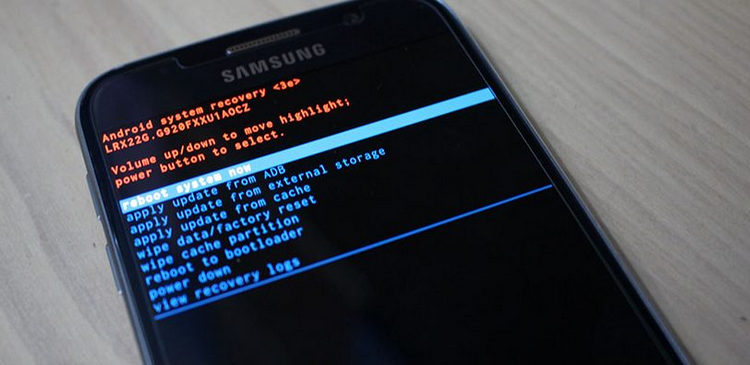
NOTE:
If you choose to use this approach, performing a hard reset will erase all the data stored in your mobile device.
6. How to Prevent Yourself from Forgetting Android Password?
The PIN, password, and pattern lock options of Android phones can easily be forgotten, especially if you keep on changing it once in a while. To prevent yourself from forgetting your Android password, here are some quick tips to keep in mind.
1. Don't set a lock and instead settle with the finger swipe lock option only. However, note that this will let anyone enter your phone even without your permission.
2. Set an easy-to-remember password or pattern lock for your Android phone.
3. Use Android phones that support facial recognition feature or fingerprint ID. These are more personalized lock options that do not require any code to remember.
Conclusion
Above are the top 5 ways to access your mobile device when you forgot Android password. For the easiest and most convenient way, use the iMyFone LockWiper (Android) tool. Do not hesitate to free download the trial of the excellent Android unlocker if you are interested in it.





















 March 31, 2023
March 31, 2023