Android devices have replaced so many devices - clocks, cameras, and even PCs to an extent, thanks to their numerous features and incredible storage spaces. Without a smartphone, one feels empty. A worse feeling comes when you are with your Android device but cannot access it because of the Google account verification.
If you are locked out of your Android due to FRP lock, this post will teach you various recommended techniques on Samsung Galaxy On5 Google Account Bypass.
1Bypass Samsung Galaxy On5 Google Account with iMyFone LockWiper (Android)
Your Android device can get locked for many reasons, and the most troublesome of all is you forgot the Google account and password and stuck in FRP lock. In this situation, you do not need to panic; you can perform a Google account bypass using iMyFone LockWiper (Android).
Features of iMyFone LockWiper (Android):
Easily bypass Google account for Samsung devices without password.
The old Google account will not be able to block or track your device remotely.
Allow you to use a different Google account and enjoy all its features.
Easily unlock FRP and any Android lock screens: PIN, pattern, password, face and fingerprint lock.
How to Perform Google Account Bypass with LockWiper (Android)?
Step 1: Download and run iMyFone LockWiper (Android) on your computer. Select the “Remove Google Lock” mode which you will see listed on the screen. Connect your device with a reliable USB cable. LockWiper (Android) will detect your device automatically. If the Device Name is incorrect, you can change it here. When your device information is accurate, click “Next” to continue.

Step 2: Boot your device into Recovery Mode by following the on-screen guide. On the next page, you are required to select your device PDA and enter your device information such as the country and network carrier. After completing these fields, click “Download”.

NOTE: If your device is missing from the list, click “PDA is not in the list” and type in your device model.
Step 3: The program will now download your device’s data package. On completion of this download, click “Start to Extract” to unpack it. Next boot your device into Downloading Mode by following the instructions that will be provided on the screen. Click “Start” to continue.
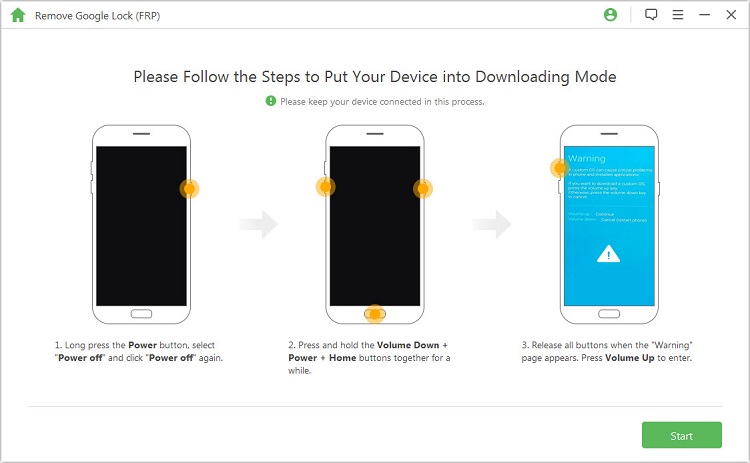
Step 4: Confirm that you are sure of this operation. LockWiper (Android) will then start installing the downloaded firmware package on your connected device. After the download finishes, the firmware package will be installed on the next step. First, turn on “USB debugging” and “OEM unlock” by following the onscreen instruction.
.jpg)
Step 5: Reset your device by following the next steps. Boot your device into Downloading mode again to install the firmware package onto your device. Following the extraction, Google lock will be removed from your device. LockWiper (Android) will allow you to set up a new Google account for the device.

2Bypass Samsung Galaxy On5 Google Account with Odin Flash Tool
Odin Flash tool is another superb choice for Samsung Galaxy On5 Google account bypass. This tool is also excellent and has its advantages too. Below is a short guide on how to use Odin Flash tool.
Step 1: Switch off your phone and put it in Download mode. Connect your device to the computer throughout this process with a reliable USB cable. To put your device in Download Mode, press and hold the “Home + Volume Down + Power” buttons simultaneously.
Step 2: Release the keys together immediately you get the warning.
Step 3: Press the “Volume Up” button to proceed.
Step 4: Launch “Odin” program.
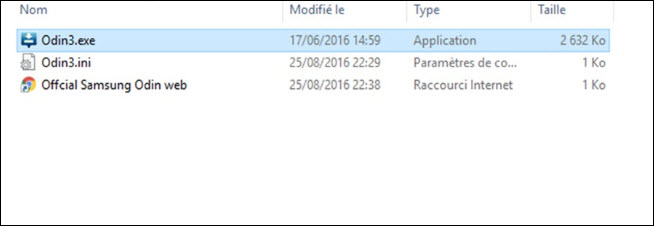
Step 5: Click “AP” and import the right customization ROM for the Galaxy On5.
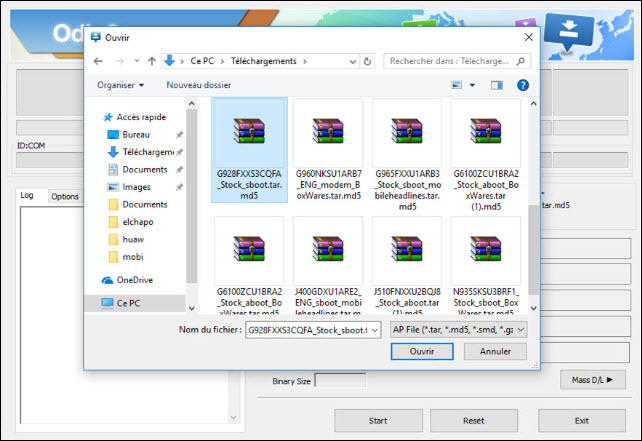
Step 6: Click “Start” to commence the installation.
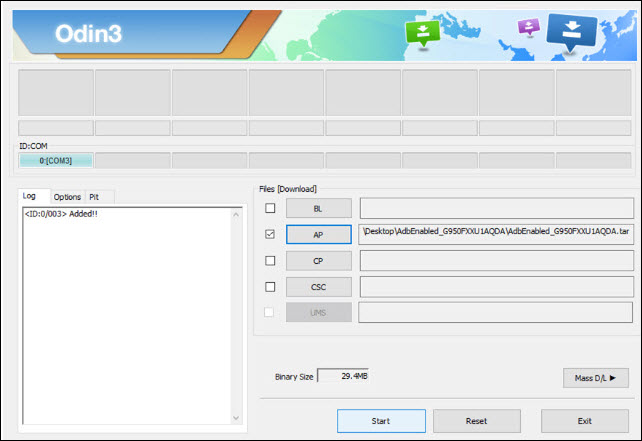
Step 7: Wait a while till you see a “PASS” message on the screen. Then you can unplug your phone from the computer.
Step 8: Power on the smartphone.
Navigate to “Settings” > “About Phone”.
Scroll and find the “build number” of the phone.
Tap the build number 7 times to enable developer options.
Tap “USB Debugging”.
Step 9: Click “AP” and import the right customization ROM for the Galaxy On5.
Things to Remember When Using Odin:
To install custom ROM for your Samsung Galaxy On5, you need Root access.
You need to download the correct Odin version.
Install the latest Samsung USB driver.
Do not forget to backup your phone.
3Using Samsung Reactivation/FRP Lock Removal Service
You can bypass your Samsung Galaxy On5 Google account using the Samsung Reactivation/FRP unlocking service. This method merely involves supplying your phone details to receive a new user ID and password in one to 3 days.
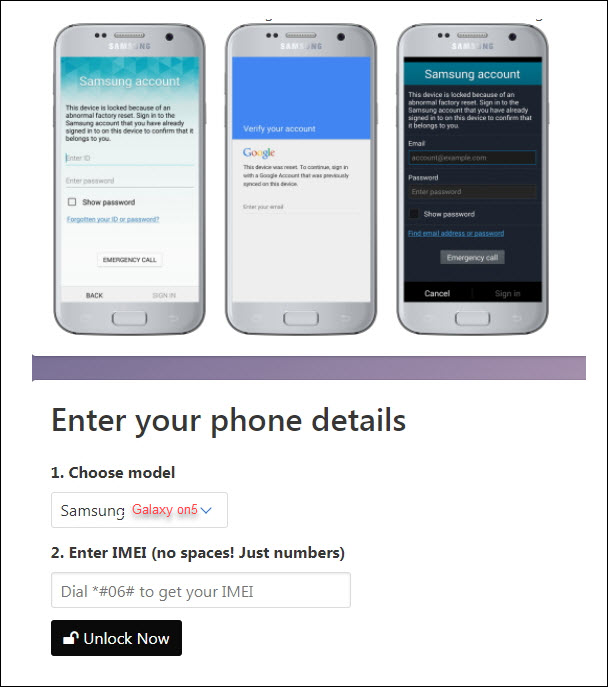
Pros:
They resolve your FRP issues in at most 3 days.
Anybody can use this tool, no matter their level of technical knowledge.
No software downloads involved as it is an online service.
Also, no need to learn anything. They do all the work for you.
Cons:
It only supports Samsung device now.
4Bonus: What’s the Google Account Verification and How It Works?
Google account verification or FRP came together with Android 5.0 Lollipop. This is a unique security feature that protects your data from access by unauthorized persons.
Whenever there is an attempt to perform a factory reset, the phone requests that the user inputs his/her Google credentials first. That way, your data is also safeguarded from malicious people. This is why Google account verification is also called Factory Reset Protection (FRP).
Conclusion
This post aims to educate you on what FRP lock is and how you can perform a Samsung Galaxy On5 Google account bypass smoothly, using iMyFone LockWiper (Android), Odin Flash Tool, and Samsung Reactivation/FRP lock removal service.
FRP lock is not a bad feature. It is fantastic for securing your devices from unauthorized users wiping it, but you can use the information contained in this article whenever you or anyone, unfortunately, find themselves trapped out of an Android device by FRP lock.





















 March 30, 2023
March 30, 2023

