There are lots of activities you can do inside Google account with the use of your Samsung A5. However, it can be very frustrating when you can’t get access to such an account due to one reason or the other.
There is no need to panic as you can still bypass a Google account in a very easy way. This post will be showing you how to bypass Samsunng A5 Google account it in the easiest way possible.
Part 1: Why is Entering Google Account Required after a Factory Reset?
Google has introduced a new data protection feature on Android OS 5.1 Lollipop or above version which is known as factory reset protection (FRP). If you have set a Google account on your Samsung A5, you’ll need to enter your Google account credential after a factory reset. The primary reason is that it will prevent your device from being used by third or unauthorized parties.
Part 2: Bypass Samsung A5 Google Account with iMyFone LockWiper (Android)
There are tools which have been created to ensure that you don’t have to worry about forgetting your Google account. iMyFone LockWiper (Android) was proved to be one of the best amongst others. With a tool such as this, the process of Samsung A5 google account bypass has never been any easier.
iMyFone LockWiper is one of the best tools when it comes to bypassing the Google account on your Samsung A5. This is due to its in-built features which are advanced.
Key Features of iMyFone LockWiper (Android):
- Bypass FRP completely thus removing Google account without the need for password.
- Enable you to create a new Google account or use a different account on your device.
- Android lock screen can be removed without data loss. These could be PIN, pattern, password, fingerprint, and face lock.
- Unlock all Android device screens, support over 6000 devices of different brands, compatible with Android 2.3 - Android 12.0.
How to Bypass Google Account on Samsung A5 with LockWiper (Android)?
One of the best parts about iMyFone LockWiper tool is that it has been designed in such a way that anyone can make use of it easily. This means that even if you aren’t familiar or conversant with IT or softwares, the process of bypassing google account can still be carried out easily without hassle. Below are the steps to use this tool:
Step 1: Connect the Device
After downloading iMyFone LockWiper (Android) on your system (PC), have it installed. On its first screen, you will find an option which says Remove Google Lock (FRP). Choose it and click on Start after that get your device connected with the use of USB cable.

Step 2: Confirm the Device Information
In this stage, the information of your device will be automatically detected. In case it isn’t correct, have the right details inputted and hit the Next button.

An on-screen instruction will be displayed, follow it to put your device into recovery mode. Input the right PDA, country and carrier. Now click on the Download button in order to continue.

Step 3: Prepare Your Device’s Data Package
Once the PDA details have been confirmed, the process of downloading your device’s data package will commence. As soon as the download is complete, hit Start to Extract button for the package to be unpacked.
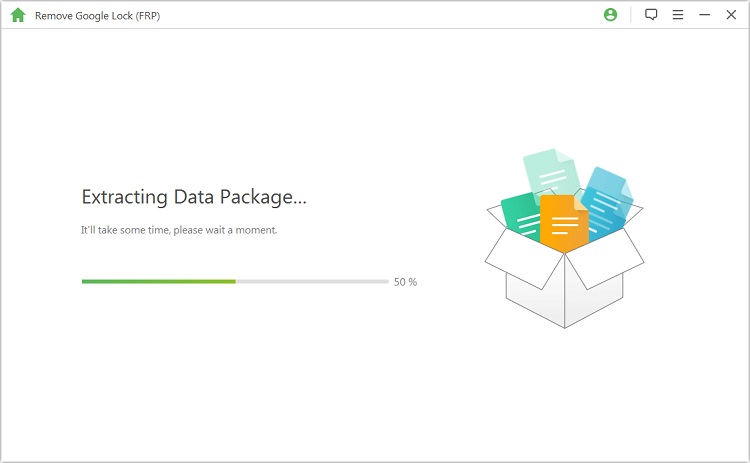
Once the unpacking process is complete, you will need to follow the instructions on your screen in order to activate the download mode. Just click on Start after that by entering "000000" for the data installation process to begin.

Enable USB debugging and OEM unlock by following the instructions on such device. OEM unlock will need to be confirmed once again.
.jpg)
Step 4: Prepare Your Device’s Firmware Package
Reset your device by following the instructions. Once the process is complete, ensure the device is in “Downloading Mode” once again to download your device’s firmware package.

Once the downloading process is complete, locate the Start to Extract and get it clicked on. The process of preparing your device’s firmware will begin.
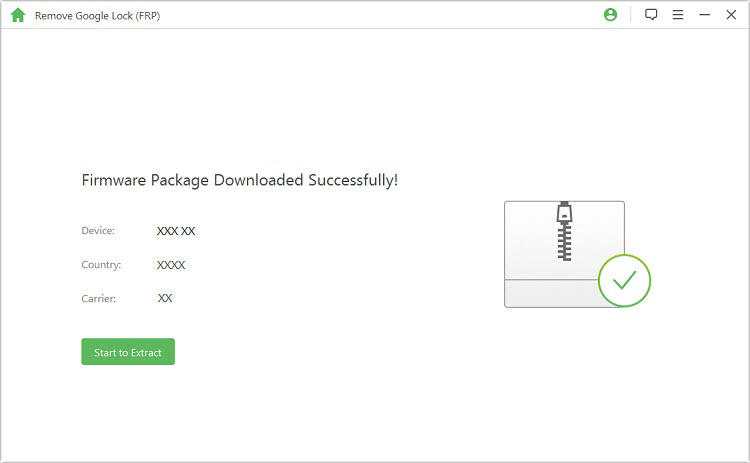
Step 5: Beginning the Unlocking of Google Lock
Once the firmware is successful in extraction, the unlocking process will commence. Just ensure that the process above in step 4 finishes. Thus, there shouldn’t be any interruption.


Part 3: Bypass Samsung A5 Google Account with GSM Flasher ADB Bypass FRP Tool
GSM Flasher is another simple tool designed to flash or bypass FRP lock on Android device. It is applicable to Windows PC and laptop. To apply this tool, you need to enable USB debugging (known as ADB mode) first on your device. The use of this tool can also be very effective.
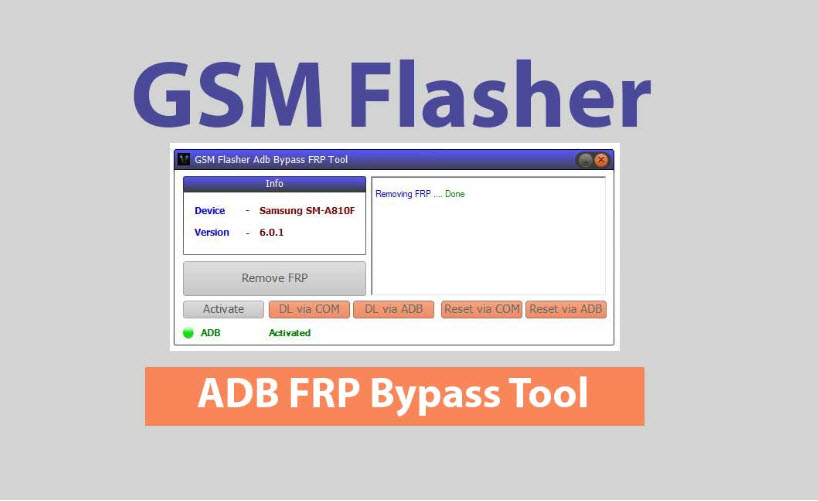
Pros
- It is compatible with every operating system and different Android devices.
- It is 100% user-friendly. This means that anyone can easily make use of it regardless of their level of knowledge about how to use applications.
- It comes with pattern lock removal feature.
Cons
- It can also function as lock remover reactivator.
Conclusion
Based on the details above, it is obvious that the process of bypassing Samsung A5 Google account isn’t difficult most especially when you are equipped with the right tools such as iMyFone LockWiper (Android) which can make it look like a walk in the park when it comes to regain access to your Google account on Samsung A5 device.





















 March 30, 2023
March 30, 2023

