D&G password unlocker tool is used to by pass FRP lock on your Android device. FRP lock protects your phone from being hacked by others. On the other hand, it can be disadvantageous too. For instance, you no longer remember the password of the Google account configured over your device and you get it factory reset. You too will get locked out of your device in such case.
For this reason, we have drafted this post to help you understand the step by step tutorial on how to use D&G password unlocker tool. Moreover, for your convenience, we have also entitled the most effective alternative to it.
Part 1: What is D&G Password Unlocker Tools All FRP Bypass Lock
D&G password unlocker tool is a powerful way to perform FRP unlock/bypass. It supports almost all Android devices. It is basically a one stop solution to bypass FRP lock over Lenovo, Xiaomi, Samsung, Motorola, HTC, Huawei, Nube GT-Smart and Yuphoria Android devices.
With D&G password unlocker tool you not only can remove FRP locks but also can flash the firmware over various mobile devices. Let’s now understand the step by step tutorial on how to make use of D&G password unlocker tool.
Part 2. How to Use D&G Password Unlocker Tools All FRP Bypass Lock
Step 1: First things first, download and install the D&G password unlocker tool. Now, launch it over your PC and ensure to connect to a stable WiFi network over your system. Meanwhile, reboot your FRP locked Android device.
Step 2: Once, you get on the “Google account verification” screen, plug your device into the PC. Then, you need to opt for your device manufacturer over D&G password unlocker tool.
Step 3: Next, you need to hit on the “Bypass Remover” button under the “Archives” section.
Step 4: Lastly, you need to tap on “Remove FRP [Brand Name]” button. Wait for the process to complete as it may take a while. Please be patient and ensure that your device remains connected throughout the process or else you may end up bricking your device.
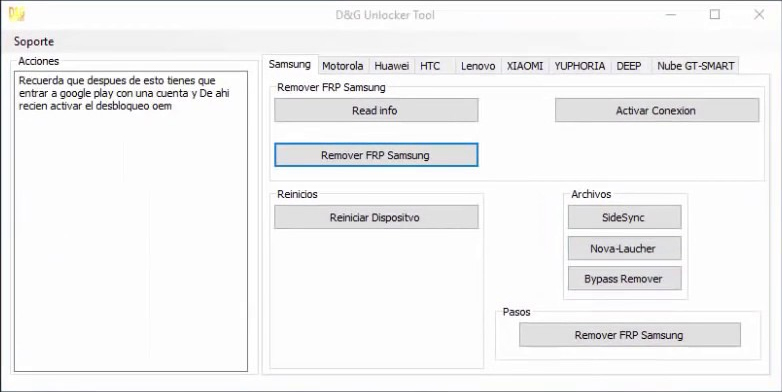
Limitations of D&G Password Unlocker All FRP Bypass Lock
Though the D&G password unlocker tool can be really helpful in performing FRP bypass or flashing firmware but there are always high risks of doing that. Here are some of the disadvantages that you must consider before making use of D&G password unlocker tool.
The process to perform an FRP unlock with D&G password unlocker tool is quite complicated.
Only meant for the pro users, beginners need to be tech savvy persons before they can actually make use of it.
Eats up a good amount of time to perform the aforementioned tasks.
You may end up bricking your device if proper connectivity is not maintained.
Can only bypass FRP or flash firmware over the selected brands that are pre-defined in the D&G password unlocker tool.
Part 3. Best Alternative Tool to D&G Password Unlocker Tool - Free Download
With all these disadvantages it becomes imperative for a novice user to look for an extremely effective alternative to D&G password unlocker tool. For this reason, we would like to introduce a highly recommended and efficient software tool, iMyFone LockWiper - Android FRP Lock Removal to bypass FRP over almost all Android devices irrespective of the brand you are using. You not only can perform FRP unlock with this mighty tool, but also can update the firmware of your device. Here are some of the key features of iMyFone LockWiper.

820,000 Downloads
Features of iMyFone LockWiper (Android)
- Serves as the best Moto FRP tool for removing FRP locks on Samsung devices.
- Supports Samsung devices running from Android 2.3-11.0.
- You are enabled to reset the password, PIN, pattern, face lock or fingerprint, if you ever get locked out of your device.
- The latest version offers full support for over 6000 Android devices be it Samsung, LG, Xiaomi, Huawei, Motorola and other mobile phones & tablets.
Step by Step Tutorial to Bypass FRP Locks using iMyFone LockWiper (Android)
Before you start, please make sure you have downloaded iMyFone LockWiper on your Windows PC. It can be downloaded in Windows 10/8/7. You can click the Free Download button above to get it done.
Step 1. Launch iMyFone LockWiper over your PC. Now, opt for the Remove Google Lock (FRP) option from main screen and get your device connected meanwhile.
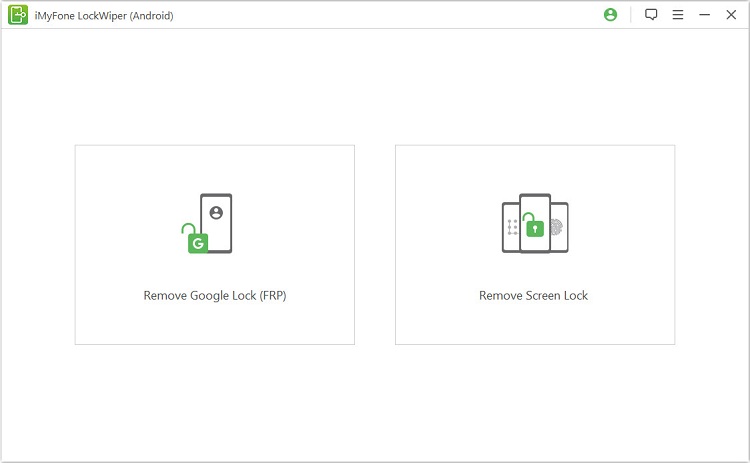
Step 2. Now, hit on Start button on the next screen and your device information will be automatically retrieved by the tool. Hit Next followed by Download button to initiate the Data package download.

Step 3. Upon completion, hit on Start to Extract. Now, follow the onscreen steps to put your device in Download mode and confirm your actions afterwards. It will then start installing the package over your device.

Step 4: As soon as the installation completes, you’re then required to follow onscreen prompts to enable USB debugging and OEM unlock. Now, reset your device and put your device in Download mode again. The tool will then start downloading the compatible firmware package for your device.
.jpg)
Step 5: Once it completes, hit on Start to Extract button to initiate installation of the firmware. As soon as the installation completes, the tool will then unlock the Google Lock (FRP) from your device.

That's it! With a few steps, you can unlock Google lock on your Android device easily! From the Download button below, you can get this smart Android FRP Unlock Tool - the best alternative to D&G Password Unlocker Tools All FRP Bypass Lock.





















 March 31, 2023
March 31, 2023
