
I recently bought a used Samsung Galaxy J7 from the second-hand website. Right after I received the phone, I factory reset it to log in to my personal Google account. Here is the problem, after I have completed the factory reset, I am required enter the details of the previous account to enter the phone. I contacted the website shop owner, he said it’s FRP but he had no idea on getting the previous users Google account information. I’m now stuck at the FRP screen.
Do you know about tools for Samsung J7 FRP unlock? This article introduces a tested solution to unlock Samsung J7 FRP without using Google account and any passwords.
What is FRP?
Well, before going into the details of Samsung J7 FRP unlock, you need to know what FPR is. To protect the user’s data even after the factory reset, Samsung has introduced the feature of the FRP lock. This feature is automatically activated after the factory reset. If you have bought used Samsung J7, you need a working method for Samsung J7 FRP unlock.
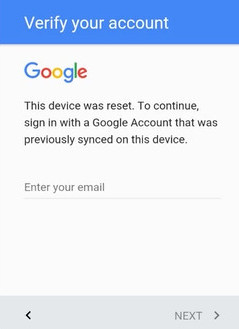
Recommended Solution to Unlock Samsung J7 FRP
We are going to start with the most effective method here. If you are looking for the best Samsung J7 FRP unlock tool, iMyFone LockWiper (Android) is the perfect choice for you. You can easily remove FRP lock from Samsung J7 with the help of iMyFone LockWiper. It is not just about unlocking FRP lock, but iMyFone LockWiper can remove all kinds of passwords like pattern lock, pin, and password.

120,000,000 Downloads
Features of iMyFone LockWiper (Android)
Remove or unlock Samsung J7 FRP without any password.
Regain access to Samsung J7 phone and enjoy all features after completely removing FRP.
Allow you to use a new Google account after unlocking FRP.
No connection or traces from the previous user's Google account..
Remove different Android screen locks such as pattern, PIN, password, face lock or fingerprint with ease.
Steps to Unlock Samsung J7 FRP with iMyFone LockWiper (Android)
You don’t need to write code or any type of technical stuff. Just open the iMyFone LockWiper and let this magical tool do its magic. Here is a step by step description for Samsung J7 FRP Lock Remove.
Step 1. Connect Your Device
Launch iMyFone LockWiper (Android) on your PC after successful installation. On the first screen, choose the "Remove Google Lock (FRP)" option.

Click on the "Start" button and then connect your Samsung Galaxy J7 device to the computer through a USB cable.

Step 2. Select Your Device and Confirm its Information
Usually, the device information is detected automatically. In case it doesn't, then correct the Device brand and name with the dropdown boxex. Click on the "Next" button to proceed.

There will be onscreen instruction to apply recovery mode on your device, follow the instruction and click "Next". Select PDA, country and carrier of your device from the list or enter the information manually, then click the "Download" button to go on.

Step 3. Prepare Data Package for Your Device
After confirming PDA information, the tool will start searching and downloading a data package to your device.

Click on "Start to Extract" to use the package when the download completes. After extraction, you can put your device into downloading mode by following onscreen instructions and click "Start". To start the installation process, enter this code "000000".

After data package is successfully downloaded and installed, allow the "USB Debugging" and "OEM Unlock" on your Samsung J7 with the onscreen instructions. Confirm the OEM unlock again.
.jpg)
Step 4. Prepare Firmware Package for Your Device
Take the steps displayed on the computer screen to reset your device. Turn your Sansung Galaxy J7 into Downloading Mode again and download the firmware package.
After a successful download, click on "Start to Extract" and it will formulate the firmware for your device.
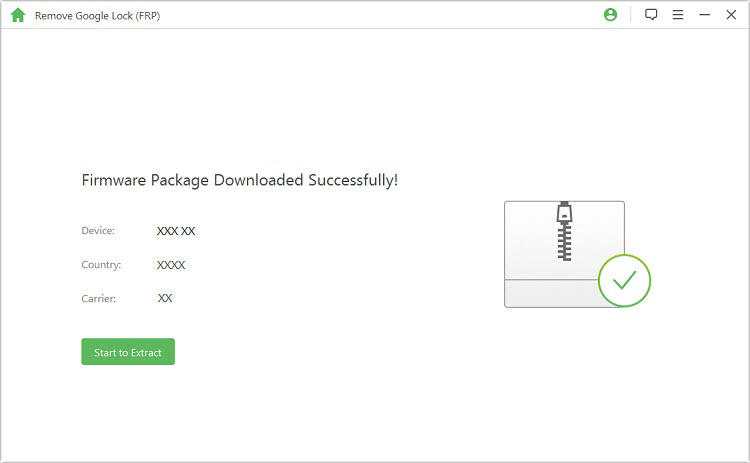
Step 5. Unlocking the Google Lock
Once the firmware is extracted, iMyFone LockWiper (Android) will start to unlock Google FRP lock for your Samsung Galaxy J7 device. Just sit around and wait for the unlocking process to finish.

How to Unlock Samsung J7 FRP without PC
If you don't have a computer to install LockWiper (Android) to remove FRP lock from your Samsung Galaxy J7, the following method might be an alternative option to bypass FRP lock on your phone.
Step 1. After starting your device, tap the “Add Network” option for an internet connection.
Step 2. In the SSID field, you need to enter “AndroidJungles” and double-tap the word. A menu for copy cut or will appear there.
Step 3. Choose the “Assist” option and use Google Chrome for web search.
Step 4.Download the “Google Account Manager” according to the version of Android.
Step 5. Download the Google Account Manager relevant to Samsung J7.
Step 6. Also download the Quick Shortcut Maker. When the download finishes, you will see a pop up at the corner end of your screen. Click on Open the Download Folder, and start bypassing the FRP lock of Samsun J7.
Step 7. Then, click on Google Account Manager and install it.
Note: If the Installation Blocked Pop Up, tap on Settings and click on Enable the Unknown Sources.
Step 8. Download Quick Shortcut Maker from https://quickshortcutmakerapk.com/index.php/quick-shortcut-maker-apk-latest-version/, and install it.
Step 9. Go to Search Bar and type Google Account Manager. Then click on the resulted Google Account Manager and open it.
Step 10. There will be a list of Google Account Manager, select one from it which has an option of Type Email and Password. Click on Try button.
Step 11. From the above right corner of your Samsung J7, click on the 3 dots and tap on Browser Sign In.
Step 12. Now agree to the terms and conditions and enter other details like date and time.
When you've completed all the steps above, the Google FRP lock would have been removed from your Samsung Galaxy J7. You can set up your phone now!
Limitation of this method:
Although you don’t need any new device or PC, this method is too complicated and time taking. Most of the downloadable files are not available. Without those missing files, this method is useless.
Even if you have found all the files, this method for Samsung J7 FRP unlock is going to be too complicated for any non-technical person.
How to Avoid Unlocking Samsung J7 FRP?
There is no such button to activate or deactivate the FRP lock feature in your Samsung J7. You can do two things: to avoid your device being locked at first place.
Logout your Google account from the Samsung device so that the FRP lock is never activated. In this case, you won’t be able to use any of Google’s services like Play store and others. So, it does not seem like a wise choice.
The other way is to store your email and password in a backup file. If you have lost the password or email, you can quickly recover the details from backup.
Conclusion
If you want a useful and secure tool for Samsung J7 FRP lock, iMyFone LockWiper (Android) FRP unlock tool would be the most recommended solution for you. Instead of investing hundreds of dollars in a new device, you can easily unlock Samsung devices with iMyFone LockWiper. You can try their free trial, and if you like the results, you can move to full subscription anytime.





















 January 2, 2024
January 2, 2024
