Due to the FRP (Factory Reset Protection) feature which was introduced with Android 5.1 Lollipop, resetting the device won’t help you get rid of the synced Google account. The FRP lock will require you to enter the password for the synced account to complete the reset process.
Luckily for you, simple ways to remove the synced Google account from an Android device without a password do exist. In this article, you will learn how to remove previously synced Google account from Android.
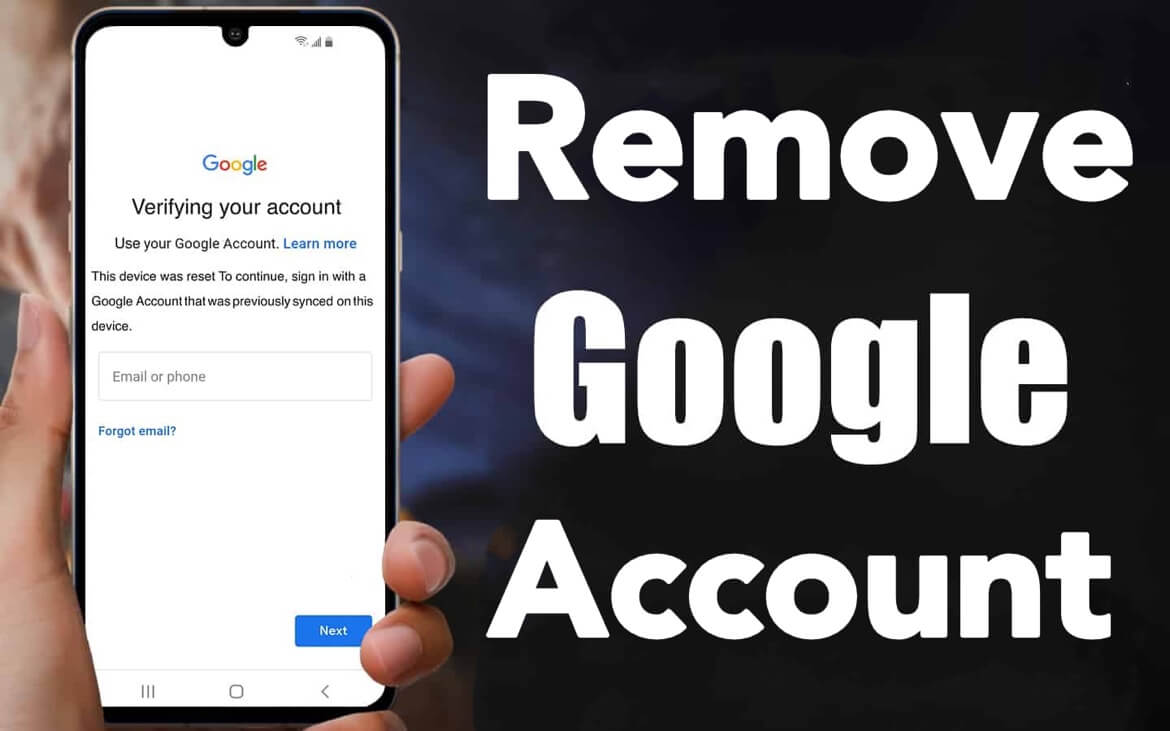
Part 1. A Reliable Way to Remove Previously Synced Google Account
Wondering how to remove previously synced Google account from Android? Here is the best tool to solve the issue - iMyFone LockWiper (Android). LockWiper (Android) makes it extremely easy for you to get rid of the synced Google account. The tool will not require you to know the password for the Google ID synced on the device.
LockWiper (Android) works with all Android versions. The tool has a 98%+ success rate. One thing that makes iMyFone LockWiper (Android) extremely successful is the fact that it has a specific fix for each Android device.
iMyFone LockWiper (Android) Main Features
- Remove previously synced Google account from Android without password.
- Eliminate the chances of getting tracked or blocked from using the device remotely.
- Delete Google account from android phones without passwords.
- Make it possible for you to use your device features fully.
- Provide concise interface and easy to use steps for everyone.
The steps to remove previously synced google account from Android without password using LockWiper (Android).
Step 1: After launching LockWiper (Android) on your computer, select Remove Google Lock (FRP).

Step 2: Hit the Start button and then use a USB cable to connect the device to your computer. Confirm your device information. Hit the Next button to continue.

Step 3: Use the onscreen instructions to download a data package and unpack the downloaded package to prepare it for installation.

Step 4: Follow the steps on your screen to download the device’s firmware. After the firmware download finishes, extract the package.

Step 5: And then relax as LockWiper finishes removing the previous Google account without a password.

Step 6: Now it has removed the previously synced Google account from your Android phone.

Note: it is easy to remove Google account with iMyFone LockWiper (Android). Here you can learn more details about how to remove previously synced Google account from Android.
Part 2. Hire a Remote FRP Removal Service
When it comes to how to remove previously synced Google account from Android, it is possible to work with a remote FRP removal service. A good example of an unlock service you can use is UnlockJunky.com. The service claims that they will get rid of the previously synced Google account within a period of 5 to 15 minutes. The service has a money-back guarantee. They will refund their customers if they fail to get rid of the previous Google account.
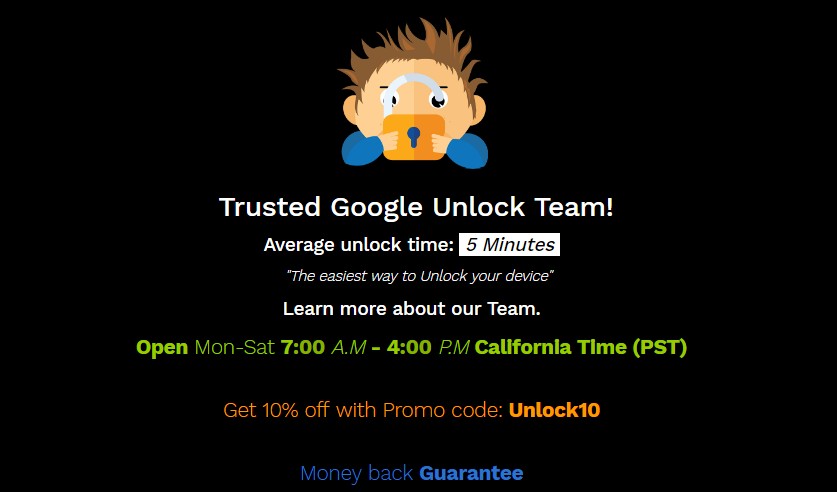
The steps to remove previously synced Google account from Android with Unlockjunky.com
Step 1: Visit the service’s official website. You will then need to select the device model, the unlock type and then initiate the order.
Step 2: Download the service’s software to your computer and plug in your device.
Step 3: Start a live chat with one of the technicians. The technician will do all the work. He/she will focus on removing the Google account.
Cons of Using UnlockJunky.com
There is no guarantee that the service can work on your device.
The service supports very few Android device models. The only supported devices include Huawei, Motorola, ZTE, LG, and Samsung. LockWiper (Android) supports over 6000 Android device brands and models.
Unlike LockWiper (Android) which offers a free trial, UnlockJunky.com does not have a free trial.
After paying, you will enjoy the unlock service only once. If you need to unlock a different device in the future, you will have to pay again. When you pay for LockWiper (Android) the tool lets you unlock as many devices as supported by the license/plan you purchase.
Conclusion
No matter for what reasons you need to remove the previously synced Google account from Android, the above method can help you. Above, we have shown you how to remove previously synced Google account from Android. Compared to using a remote service, using iMyFone LockWiper (Android) makes things much easier and quicker. On top of working with all Android devices, LockWiper will save you a lot of money since it allows you to use it with more than 1 device.





















 March 30, 2023
March 30, 2023

