Would you like to remove a Google account or Gmail account from your Android phone? If yes, then what could be the reason why you want to remove Google account? From our experience and research, here are 3 main reasons why people remove Gmail or Google account from Android phone:
You want to avoid FRP lock after running a factory reset on the device.
You want to delist the Android device from your Google account to quit using Google services on your Android device.
You want to delete your Google account and all relevant data from Google.
If any of these reasons are true for you, you'll find this article very helpful. The following sifted solutions are strongly recommended to remove Google account from Android phone from computer.
1. Remove Google Account from Android Phone from Computer to Bypass FRP Lock
In offering solutions on how to remove Google account from Android phone from computer, we first think about a common problem that many people stuck at the Google account verification interface after resetting their phone because they forgot the previously signed in Google account information.
iMyFone LockWiper (Android) is an all-in-one computer-based software for removing Google FRP lock and bypassing screen locks from Android devices without password. It's a solution that relieves the stress of getting locked out of your Android phone due to Google account verification or FRP lock. It removes these locks, gives you complete control over your device, and ensures that no one can trace your device using the old Google account.

1,000,000 Downloads
Features of iMyFone LockWiper (Android)
Remove Google account verification or FRP lock from Android smartphones without a password.
Allow you to use a different Google account after removing the previous one.
Work on almost all Android smartphones and tablets to remove screen lock, including a PIN, pattern, password, fingerprint, and face lock.
How to Remove FRP Lock from Android Phone from Computer with LockWiper (Android)
The only consequence you may face after using LockWiper (Android) is data loss. This software uses factory reset procedure in removing Google account, thereby removing all your files and data including the Google account. Besides, the Android system on your device will be updated to the latest version after the Google account lock is removed.
Take the following steps to remove Google account lock from your Android phone:
Step 1. Launch LockWiper (Android) and Connect Your Android Phone
Free download, install and launch LockWiper (Android) on your computer.

Choose the "Remove Google Lock" mode from the Home interface, and click the "Start" tab to begin the process. Connect your device to the computer using a USB cable.

Step 2. Confirm Your Device Information
LockWiper (Android) will detect the brand and name of your device automatically. If it doesn't detect the right one, correct the device name and click "Next".

Follow the onscreen instructions to put your Samsung device in Recovery Mode, and then click "Next".
Step 3. Prepare for the Data Package
Select the right device Information, PDA, Country, Carrier, and then click "Download".

After the data package is downloaded successfulle, click "Start to Extract" to unzip it.

Follow the onscreen steps to put your device in downloading mode, and confirm the downloaded firmware package by entering "000000" to install it.

After the installation, follow the onscreen guide to switch on "USB Debugging" and "OEM Unlock".
.jpg)
Step 4. Prepare Firmware Package for Your Device
Take the steps displayed on the computer screen to reset your device.
After the reset, put your Android Mobile device in Downloading mode again so that r LockWiper (Android) can install the firmware package on your device.

When the downloading is complete, click "Start to Extract" to unpack the file and install the package.
Step 5. Remove Google Account from Your Android Phone
After extracting the firmware package, LockWiper (Android) will start to remove the Google account lock from your Android phone.

2. Remove Google Account from Computer to Quit Google Services
If your Android phone is stolen and you can't remember putting any screen lock on, then it's beneficial to delist the device from your Google account to prevent the thieve from accessing your Gmail and information involved in other Google services. You can remotely remove Google account from your device and wipe the device completely from any web browser.
Step 1. Open the computer web browser, visit the website https://myaccount.google.com/.
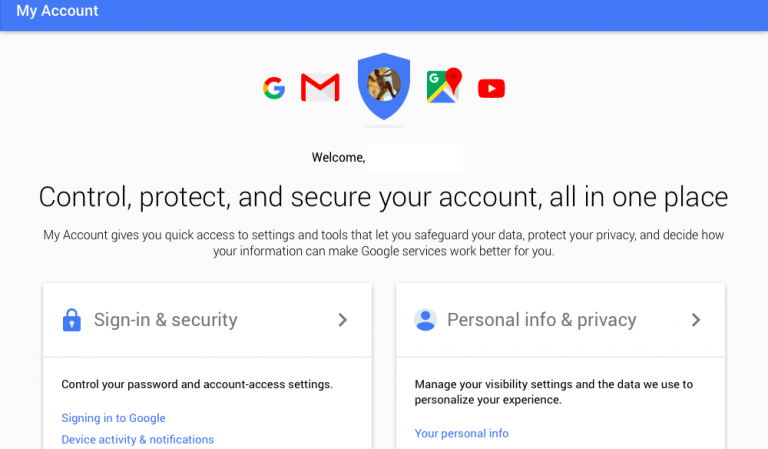
Step 2. Log in using your Google account username and password.
Step 3. You'll see your account setting page, head to "Sign in and Security" and select "Device activity & notifications".
Step 4. Click "Review Devices" option under "Recent" section.
Step 5. When you see the preferred device name, click on it, then click"Remove", and confirm the removal.

3. Remove Google Account from Computer to Delete Your Account from Google
On "how to remove Google account from Android phone from computer", it's possible to delete your Google account at any time. This would help to solve the issue you have at the time but it comes with some consequences.
All the contents in your account such as email, files, calendar, photos, etc. will be wiped off.
All Google services like Gmail, Google Play, Google Drive, Calendar, etc. will be suspended.
You will lose access to purchases and subscriptions to TV shows, YouTube, etc.
Review and Download Your Data from Google Account
Before you delete your Google account, ensure you dowmload a copy of data produced in Google to backup your content. Here is the procedure to download your data from Google:
Step 1. Go to the website https://myaccount.google.com/. Review the information in your Google account and download the data.
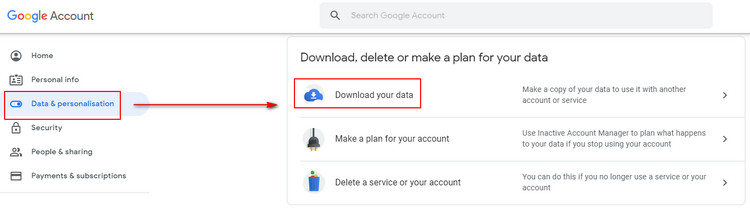
Step 2. Select the data you want to include in your Archive.
Step 3. Customize your Archive format.
Step 4. Get your archived data via email.
How to Delete Your Google Account
Step 1. Go to Google's My Account website and sign in.
Step 2. Scroll down to the bottom of the page, click "Delete Your Account or Services" under the "Account Preferences" section.
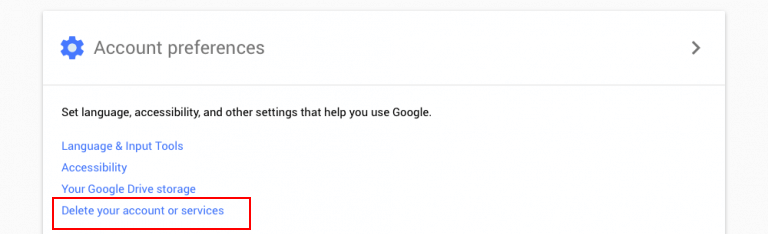
Step 3. On the next page, choose "Delete Google Account and Data".
Step 4. Read the description carefully and review the data that will be deleted from Google.
Step 4. At the end of the page, click "Delete Account".

Conclusion
We've discussed how to remove Google account from Android phone from a computer for different purposes. Either to remove FRP lock, quit Google service or permanently delete your Google account, you can always find a practical solution. iMyFone LockWiper (Android) is a recommended tool to remove Google account lock. If you happen to come across this problem, do not hesitate to give it a try!





















 March 30, 2023
March 30, 2023
