
Have you had a similar experience? You would be delighted to know that a very good solution is available. Read on to find out. First, you need to know some basic facts about FRP.
What You Need to Know about FRP
Often, we lost our phone or give it out. Protecting the data you have on the phone is as important as your life. Why? Because such personal information could get into the wrong hand. In order to protect your data, FRP became a necessary prevention tool for phone users.
With FRP setup on your phone, you are sure to secure your vital data no matter what happens to it. So, the security the FRP provided is a really welcome addition to Android devices. However, if you run into trouble with FRP in the future or you wanted to remove it but could not do so, you need to apply a different method we’re about to show you.
FRP Has Not Been Wiped Factory Reset Failed? How to Fix
If you were trying to remove FRP and it failed or it initially showed it was removed, but your phone was not returned to factory setting, then you may want to consider a powerful program called iMyFone LockWiper (Android) FRP Unlock Tool. It’s an effective FRP remover/unlocking tool you can’t afford to ignore. Using LockWiper (Android) to reset your phone requires no Google login details or your password.

95,000,000+ Downloads
LockWiper (Android) Fixes Any Lock Issues Easily
Fully erase the previous Google FRP lock and reset your phone without requiring password
You can easily switch to a new Google account
Your device will be also removed from the previous account’s device list so it won’t be tracked
Also unlock locked screen on 6000+ Android devices and give you access to your device when you forgot password
Why Most Users Choose It: high-performance rate, only a few clicks required, no tech skills need
LockWiper Steps to Factory Reset Android and Wipe FRP Lock:
Step 1. Download the trial version of iMyFone LockWiper (Android) on your PC and install it. When opening it, look for and click “Remove Google Lock” on the interface. Connect your device to your PC.

Step 2. Click “Start,” and confirm your device information to proceed downloading data package.


Step 3. Let LockWiper (Android) extract the downloaded package then.
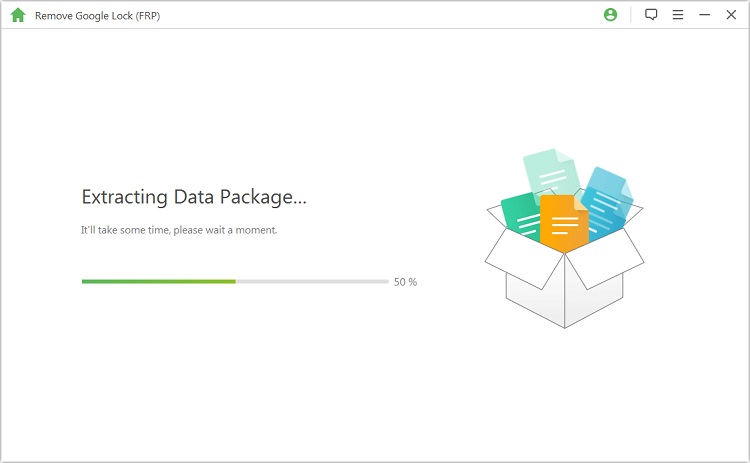
Step 4. Then LockWiper (Android) will start to unlock your phone.

Step 5. The FRP lock will be removed and your phone will be reset in a few minutes.

In Conclusion:
When factory reset failed on your Android devices because the FRP lock has not been wiped, just remember that iMyFone LockWiper (Android) FRP Unlock Tool is a dependable tool that you can use to solve it. When using, you don’t need to prepare extra things. You just need to connect your phone to it and follow to do some clicks. Finally, your phone will get reset and FRP will get erased.
iMyFone LockWiper (Android) provides a free trial which gives you chance to check whether your phone is supported or not. Why not give it a shot and give yourself a chance?





















 January 2, 2024
January 2, 2024
