If you are using a smartphone of any top manufacturer, you might have seen that they take your privacy very seriously. If you ever reset your smartphone, you will have to enter the login credentials of the last logged in Google Account. This feature is known as FRP lock and it protects your phone from unauthorized access in case your phone gets stolen. If you have forgotten the details of the previously logged in Google account, the phone will display the "device was reset sign in with Google account" error screen. You are stuck at this screen and you can do nothing if you don't have the email and the password.
You don't need to throw away your phone even in this situation as we have the most effective solutions for our readers. We have collected the best working methods to solve the "The device was reset. To continue; sign in with a Google account that was previously synced on this device" error message.
Part 1. Why Did I Get "Device was reset Sign in with Previous Google Account" Screen?
If you are seeing this error message on your screen after a factory reset, you don't need to worry as you are not the only one who is seeing this message. You just need to provide the login details of the Google account and you are good to use the smartphone.
What is FRP?
If you have not heard of FRP before, you must know what FRP is the security feature that is available in almost all Android devices after Lollipop 5.1. This feature protects the data and information even after the reset operation.
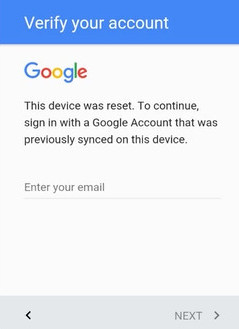
How Does FRP work?
As soon as you use a Google account on your smartphone, the FRP lock is automatically activated on your phone. This feature prevents the user from accessing the phone after reset without providing the login details.
Without providing the login details. This feature may seem like fatigue to some users but this is an important security feature that can protect you from serious data theft. In case someone steals your smartphone, he will not be able to access the phone even after resetting the phone.
If you are planning to factory reset the smartphone, make sure that you have the login credential of the previously logged in Google account.
Part 2. How to Bypass "Device was reset. Sign in with Previous Google Account" Screen?
If you are facing this "device was reset sign in with Google account" issue, you need to stay with us as we are going to discuss the most effective methods that can save you from expensive repair. If you don't know these techniques, you might have to buy a new phone as without the solution, your device is useless.
1 Bypass "Device was Reset. Sign in with Previous Google Account" through Computer
There is an amazing tool that can remove the FRP lock from any android device. The iMyFone LockWiper (Android) can easily remove FRP lock for almost all Android devices. Either you have bought a used phone or have forgotten the password of your Google Account; you need to remove FRP lock and iMyFone LockWiper provides the best solution for Lock Removal. The iMyFone LockWiper is an easy to use tool that can remove the FRP lock without password and you can easily get rid of "device was reset sign in with Google account" error screen.
This FRP lock removal tool is a real piece of computer engineering that is being used by professionals and normal users. Imagine, you can easily save thousands of dollars by using this tool as without the Google account password, your device is useless.

120,000,000 Downloads
Features of iMyFone LockWiper (Android)
- Completely remove "Device was reset. Sign in with Google account" screen without any password.
- Support to delete old Google account from the device and use your own new Google account.
- Remove your device from with no traces previously linked Google accounts.
- Work perfectly with almost all the Android devices from all major brands
- Also support to remove PIN, passcodes, passwords, face and finger lock of any Android device.
Steps to Bypass "Device was reset. Sign in with Previous Google Account" with LockWiper
If you want to remove any type of lock for your Android device, follow the given steps and your lock will be removed without any password. Just launch the iMyFone LockWiper tool and select the related option.
Step 1. Connect Your Device
Once you have installed the iMyFone LockWiper (Android) tool on your computer, connect your device to the computer and choose “Remove FRP Lock” option from the first screen.

Click the "Start" button and then link device to the computer by a USB cable.

Step 2. Select Your Device and Confirm its Information
The system will automatically detect the device details and if all the information is correct, click the "Next" button.

Take instructions on the computer screen to put your device in recovery mode. Click "Next" and select PDA of your device. Select the correct Country and carrier. Manually adjust the information if necessary. Click "Download" button to prepare a data package for your device.

Step 3. Prepare Data Package for Your Device
Once the PDA information is confirmed, a data package will be downloaded for your Android smartphone.

After downloading the data package, extract the file and follow the given instructions to put your device into downloading mode. If the system asks for any password, type “000000” to proceed further.

After installing the data package on your device, follow the instructions to enable the "USB debugging" and "OEM unlock" on your device.
.jpg)
Step 4. Prepare Firmware Package for Your Device
Follow the instructions to reset your device. After the reset, put your device into Downloading Mode again to download the firmware package for your device. Click on the "Start to Extract" button after the firmware package is downloaded successfully.
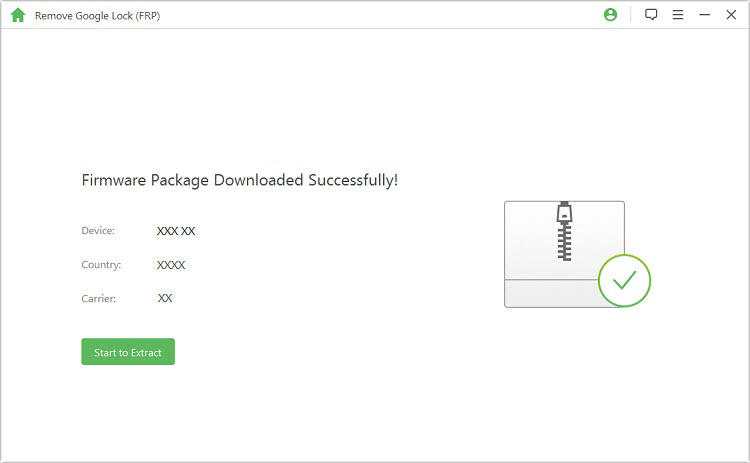
Step 5. Unlocking the Google Lock
The program starts to unlock the Google lock after the firmware extracts successfully. Please kindly wait for it to finish. After a few minutes, your Google FRP lock will be removed and you will no longer see the "Device was reset. Sign in with Google account" screen and can enter the new one.

2 Bypass "Device was Reset. Sign in with Previous Google Account" on Android Device with OTG
If you are not happy with the easy method and want to try something risky, you can try this method for the FRP lock removal. You need an OTG pen drive and development setting bypass app. You can download this app from the internet.
Step 1. Store the development setting bypass app on your OTG connector.
Step 2. Connect the OTG to your locked smartphone.
Step 2. A find manager screen will appear automatically on your smartphone.
Step 4. Now install the downloaded app on your locked smartphone.
Step 5. After the installation, open the app and it will look just like the phone settings.
Step 6. Now go to Factory reset option and it will remove the previously logged-in accounts.

Note:
This method may not work on latest android versions so don't try this tool for the newer version. This method is only for older versions and it will not work on android versions after Lollipop version.
Conclusion
If you value your device and want to use your phone without any issue, you can buy iMyFone LockWiper (Android). You don't need to make a purchase until you are fully satisfied with the results. They are offering a limited trial version. You can download the trial version for free and if it works fine for your device, you can go for final purchase to remove FRP lock from your device.





















 March 30, 2023
March 30, 2023
