FRP lock protects your android device from unauthorized access when it is reset as you must provide a Google account password to gain access. If you reset your device but now cannot remember the Google password, then you will need to either recover the password or find another way to gain access to your device. Fortunately, there are solutions available if you can’t remember Google password after factory reset.
Part 1. Can’t Remember Google Password after Factory Reset? – Find It Back
Google allows you to find your password back by confirming your identity. The process is quite straightforward as Google has laid out a simple wizard to recover the password step-by-step.
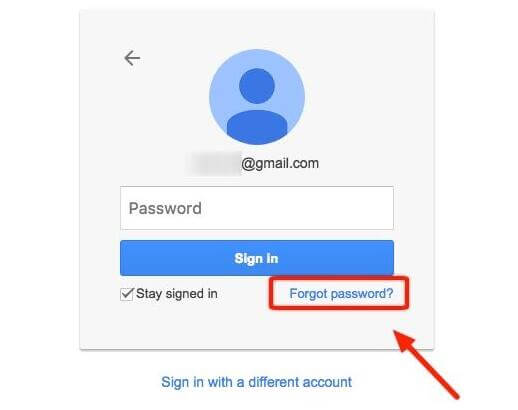
Follow these instructions:
Visit the Google account sign in page and click on “forgot password”.
Now input the last password that you can remember. If it is correct, then you will have several ways to continue. If you can’t remember it, then you will need to click on “try a different question”.
If you have a secondary email set, then use that to receive a 6-digit code and verify your identity. It will unlock a new password generator.
If none of the above methods work, then click on “try a different question” option. Now you will be asked certain security questions. Simply answer them correctly and you will be able to create a new password and confirm it.
Part 2. Can’t Remember Google Password after Factory Reset? – Remove It!
If you cannot remember the Google account password after factory resetting your device and you cannot recover your password via the above-mentioned method either, then the only way to gain access to your android device is to remove the account from your device altogether.
You will need to use a reliable Google account removal tool for this purpose. iMyFone LockWiper (Android) is a recommended choice in this regard. This powerful tool can help you quickly remove FRP lock and Google account from your device so you can gain access to its contents.
Following are the top features of LockWiper (Android):
Remove Google account/FRP lock from device within minutes even you can’t remember Google password.
Use a new Google account on it without any issues after removing Google account.
Easily remove Google account from your device with user-friendly and intuitive interface.
Also bypass/remove all kinds of Android screen locks without passwords.
Steps to Remove Google Account via LockWiper (Android)
Step 1: On your computer, download and install iMyFone LockWiper (Android). Once it is installed, launch it and click on the Remove Google Lock (FRP) mode. After that, proceed by clicking on the Start button.

Step 2: Use a compatible USB cable to connect your device to your PC. Then provide the required details to continue.

Step 3: Now provide additional details so that LockWiper (Android) can start downloading the compatible data package for your device.

Step 4: Once the download is complete, follow the on-screen instructions to install it. Now set up your device and download firmware package.

Step 5: Then LockWiper (Android) will start the Google account removal process.

Step 6: Wait until the process is complete.

Note: After the completion of the process, your device will automatically restart and you will be able to use it without providing any Google account credentials. Check the full guide here to completely use it for your device.
Part 3. How to Deactivate Google Account Verification?
If you haven’t reset your android device yet and want to deactivate Google account verification so that you don’t have to log into your account after resetting the device, then you will be glad to know that you can easily deactivate Google account verification by simply removing the account from the Settings app.
Follow these instructions:
Launch Settings app on your phone.
Navigate to Cloud and Accounts > Accounts.
Find and tap on your Google account. Then tap on the Remove Account option.
You may need to verify that you wish to remove your account. After verification, tap on the Remove Account (or any other positive verification option that appears).
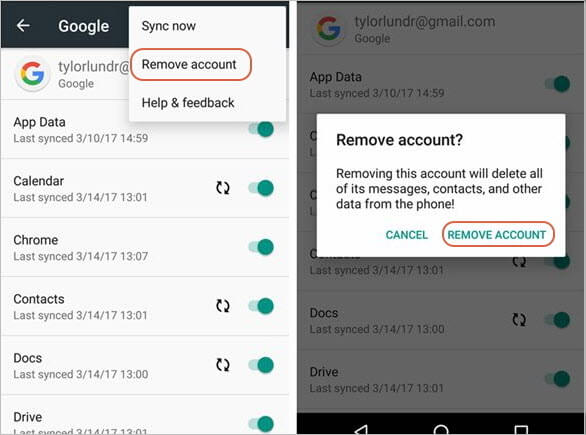
After the above steps, your Google account will be removed from your device and the Google account verification will be automatically deactivated. So you don’t need to worry about that you may not remember your Google account password.
In conclusion, you can gain access to your device after resetting it even if you don’t remember the Google password. If you forget the password, then first it is recommended that you find it back via the official method. If that doesn’t work, then use a third-party Google account removal tool like iMyFone LockWiper (Android) to remove Google account. It will allow you to gain access to your device’s contents without providing any Google account credentials.





















 March 31, 2023
March 31, 2023

