Have you ever faced a situation where you were asked to enter the details of a previously logged-in Google account after a factory reset? This happens because FRP is automatically activated on Samsung devices when you log in to your Google account on the phone. To ensure the security and protection of users' data, Google has introduced the Factory Reset Protection for Android devices running Lollipop 5.1 and higher versions. It makes sure that your device is safe even after the factory reset.
If you are currently going through the same situation and wondering how to bypass the Samsung Google account lock, we have prepared this guideline especially for you. This article is going to discuss the most effective method that 100% works for Samsung users.
1. When Will You Need to Bypass Samsung Google Account Lock?
FRP is automatically activated when you set up a Google Account on your Android device. Once FRP is activated, it prevents the use of a device after a factory data reset, until you log in using a Google username and password previously set up on the device. For most Android users that are seeking solutions to bypass the Samsung Google account lock, they are probably caught up in the following two situations:
Forgot the Google Account Password
Most of the time, we don't need to worry about Google account credentials once we are logged in to our devices. However, if you have already reset your device and forgot the previously logged-in Google account and password, then you will get stuck on the annoying Google Verification screen.
Second-hand Device with FRP Lock
When you've bought a second-hand Samsung device but the previous owner did not provide the logged-in Google account details, you cannot use the device without bypassing Samsung Google account lock. If you can get the details from the previous owner, that would be great. If you cannot, you need to look for a solution to bypass Samsung's Google account lock. Your Samsung device will not allow you to proceed further if you are unable to log in to the Google account.
2. Bypass Samsung Google Account Lock with FRP Unlocking Tool – Recommended
iMyFone LockWiper (Android) FRP Unlock Tool is an all-in-one package for Android protection issues. As a piece of professional Android phone unlocking software, LockWiper (Android) can bypass or remove various locks without a password. If your Android device is locked, you can turn to the software without hesitation. The software will help you take full control of your Android device without limitations.
iMyFone LockWiper (Android) stands out from the available tools that can bypass Samsung Google account lock for the following features:

120,000,000 Downloads
Features of iMyFone LockWiper (Android)
- Get real-time access to FRP or password-protected Android devices even without the password.
- Remove the previously attached Google account from your devices completely. Your device won't be tracked by the previous account.
- Use a new Google account to access your device without limitations.
- Support to remove any screen locks such as face ID, patterns, fingerprint, and passwords on more than 6,000 Android devices running Android 2.3 to 11.0.
Steps to Bypass Samsung Google Account Lock
After iMyFone LockWiper (Android) is equipped on your computer, you can unlock the FRP lock without a password effectively. Here are some operations on bypassing the Samsung Google account lock with LockWiper (Android). The steps are really simple and you don't need technical knowledge to use this tool.
Step 1. Connect Your Device
Install and open LockWiper (Android) on your computer and choose the "Remove Google Lock" mode from the Home screen.

Click on the "Start" button and you will be asked to connect your Android device to the computer with the help of a USD cable.

Step 2. Select Your Device and Confirm Its Information
The LockWiper (Android) software will automatically detect the device information - brand and device name. If anything is wrong, select the right one with the dropdown boxes and proceed to the following steps by clicking "Next".

You will find it easy to follow instructions on the screen to turn your Samsung device into recovery mode. Choose the PDA, Country, and Carrier information of your device in the related boxes. When you have chosen all the options, click "Download" to download the data package for your device.

Step 3. Prepare Data Package for Your Device
Click on "Start to Extract " to use the package when the download completes. After extraction, you can put your device into downloading mode by following onscreen instructions and clicking "Start". To start the installation process, enter this code 000000.

After the successful installation, take the instructions displayed on the computer screen to enable the "USB debugging" and "OEM unlock" on your Samsung device. Confirm the OEM unlock one more time.
.jpg)
Step 4. Prepare Firmware Package for Your Samsung Device
Follow the on-screen instructions to reset your device. Put your device into Downloading Mode again to download the firmware package for your device. Start to extract the package when the downloading process ends.
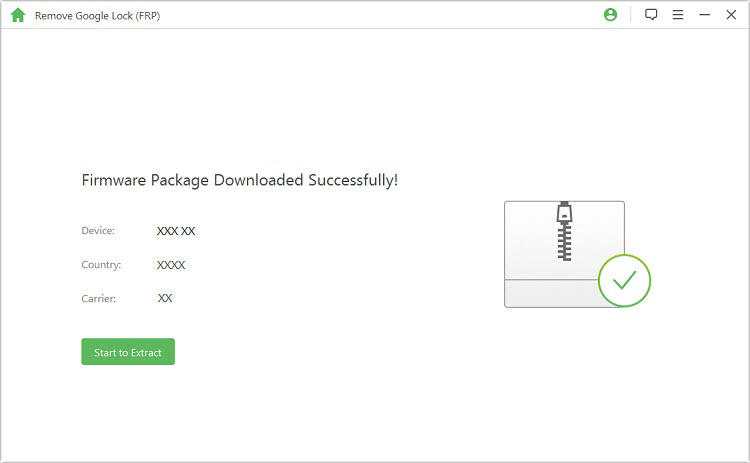
Step 5. Unlocking the Google Lock
When the firmware is extracted successfully, the unlocking process will start and this will take some time. In a few minutes, the Google account lock and the previous Google account on your Samsung device will be removed. Your Samsung phone will be ready for you to use all its features.

3. How to Enable and Disable Google Account Lock on Samsung Phone?
For the safety and protection of users' data, the FRP feature is automatically activated on Samsung devices. This feature means that you need to provide the Google account credentials to access the mobile phone.
Add Existing Google Account to Enable FRP Lock
If you want to add an existing Google account to a Samsung device to activate the Google FRP lock:
Step 1. Go to "Settings" and then click on "Accounts".
Step 2. Choose the "Add an Account" option, and then tap on "Google".
Step 3. Enter the Email and Password for the Google account.
Step 4. Setup the payment methods and finalize the account setup if necessary.
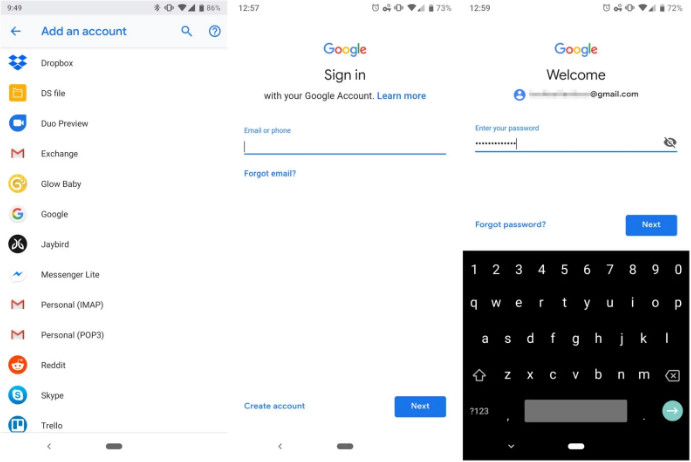
Disable Google Account Lock from a Samsung Device
If you ever want to disable FRP for your Samsung device, you can easily remove the account from the "Settings" menu on your Samsung device.
Step 1. Open your Samsung device's "Settings" app, and tap "Accounts".
Step 2. At the top, tap the Google account you want to remove.
Step 3. Tap the "Remove Account" button and conform to the action by tapping "Remove Account" again in the pop-up window.
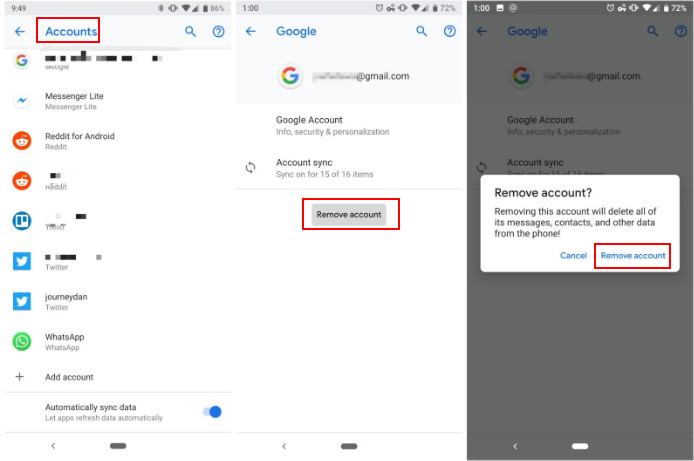
Conclusion
Either you want to bypass Samsung Google account lock for personal use or want to provide unlocking services for customers, the iMyFone LockWiper (Android) Google account unlocking tool is a perfect pick for you. If you are not sure about the amazing services provided by the software, try out its trial version to check whether it can bypass the Google account lock on your Samsung device or not.





















 March 30, 2023
March 30, 2023
