If you forgot your Google account credentials and your Android device is reset, then you will have no choice but to bypass FRP lock. In some cases, bypassing FRP lock requires you to use Google Keyboard. If you don’t have Google keyboard and want to bypass Factory Reset Protection, then you will be glad to know that there are some excellent tools that allow you to do exactly that.
Part 1. Bypass FRP without Google Keyboard on Samsung Phones
Here we got the best powerful FRP unlock tool for you - iMyFone LockWiper (Android) FRP unlocker, a powerful FRP lock removal tool that is capable of bypassing/removing FRP lock from Samsung devices. If you are looking to bypass FRP without Google Keyboard, LockWiper (Android) can help you do that as well. By default, this tool can bypass FRP without Google Keyboard on Samsung Android phones without tech skills.
Following are the key features of LockWiper (Android):
Easily bypass Factory Reset Protection from Samsung phones without Google Keyboard.
No need to provide any password or Google account credentials.
Very high successful Android screen lock and FRP lock removal rate.
Quickly remove screen locks, including fingerprint lock, PIN lock, face lock, as well as pattern lock.
Steps to Bypass FRP Lock without Google Keyboard on Samsung Phones Via LockWiper (Android)
Step 1: Download LockWiper (Android) from the official website and install it on your computer. From the main interface of the software, click on Remove Google Lock (FRP) mode.

Step 2: Click Start. Connect your Samsung device to your computer via USB cable and select your device information to set up your device.

Step 3: Next, start the data package download process by following the on-screen instructions.

Step 4: Once LockWiper (Android) has downloaded the required data package, follow the on-screen instructions to prepare the package for installation.

Step 5: Now download the firmware package and extract it so that the unlocking process can begin.

Step 6: Now let it start the unlocking process and wait for it to complete.

Step 7: Once the unlocking process has started, wait for it to finish. FRP lock will be removed from your Samsung device within a few minutes.

Here are more information and detailed guide on how to use iMyFone LockWiper to easily bypass frp without Google keyboard or passwords on your device.
Part 2. Bypass FRP without Google Keyboard on LG Phones
To bypass FRP without Google Keyboard on LG phones, you will need to perform some additional steps first.
Steps to Bypass FRP Lock without Google Keyboard on LG Phones
Step 1. Connect your LG phone to internet and visit the Accessibility section of the Settings app.
Step 2. Then navigate to Vision > Talkback and enable the text-to-speech output option.
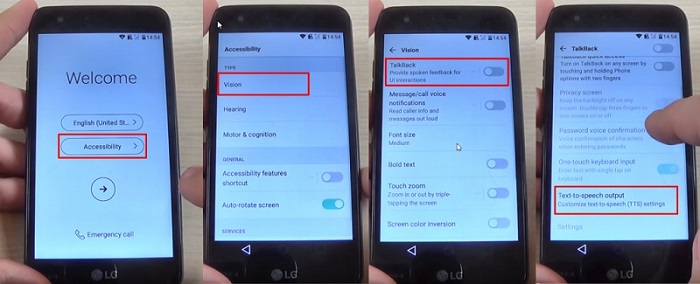
Step 3. Next, tap on Feedback > Terms of service. Once you do that, you will be directed to a Google search page. There, look for a reliable source on the results (e.g. Wikipedia).
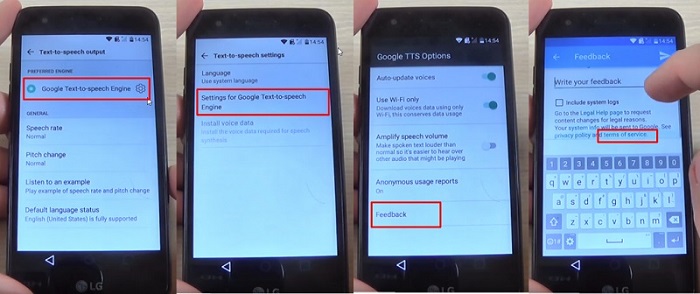
Step 4. Long press a link to open the menu. From that menu, tap on the Assist option.
Step 5. Next, tap on ‘No Thanks’ and then input Settingson the search bar.
Step 6. After that, navigate to the Apps section of Settings and find and tap on Show System > Setup Wizard.
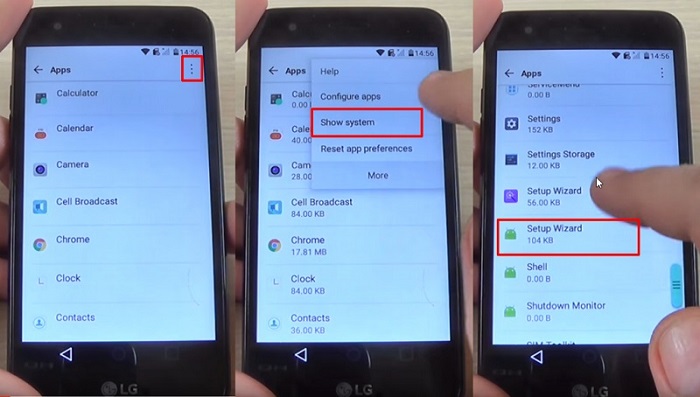
Step 7. Once the wizard is running, go to the Storage option and select the option to clear cache.
Step 8. Next, visit Google Play Services and Disable it. Then turn off the internet access.
Step 9. Now restart your device. It will have no verification requirement now.
Part 3. Bypass FRP without Google Keyboard on HTC Phones
Similar to bypassing FRP lock on LG phones, you will need to perform some additional steps in order to bypass FRP lock on HTC phones without Google Keyboard.
Steps to Bypass FRP Lock without Google Keyboard on HTC Phones
Step 1. Reset your HTC phone and once it is restarted, choose your desired language and connect the device to a Wi-Fi network.
Step 2. Don’t type anything and proceed to verify. After that, launch the Settings app via the gear icon.
Step 3. In HTC Sense Input Settings, navigate to Personal Dictionary. Once there, choose to share it by holding the HTCVR button.
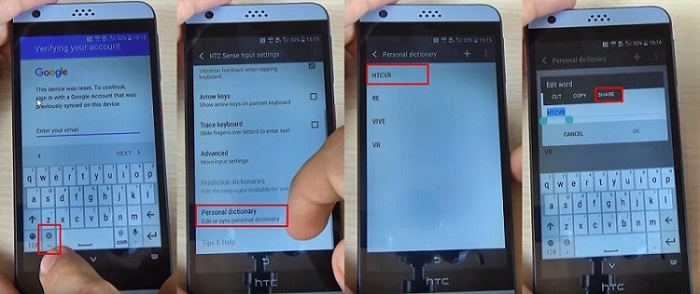
Step 4. Next, hold the Gmail icon from the sharing options and navigate to its App info. Then navigate to Notifications >App Settings > Manage Accounts.
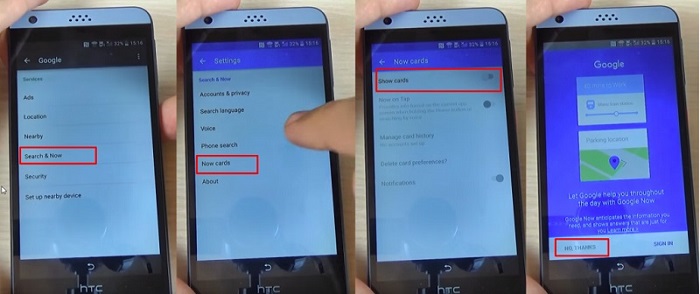
Step 5. Once the default Settings app is launched, navigate to Google settings > Search and Now > Now Cards. You will need to Enable this option. Once it is enabled, select the Show Cards option.
Step 6. Next, tap on No Thanks option and visit Google’s homepage. Then, tap on the No Thanks button to proceed.
Step 7. On Google, search Quick ShortcutMaker and download its APK file and install it.
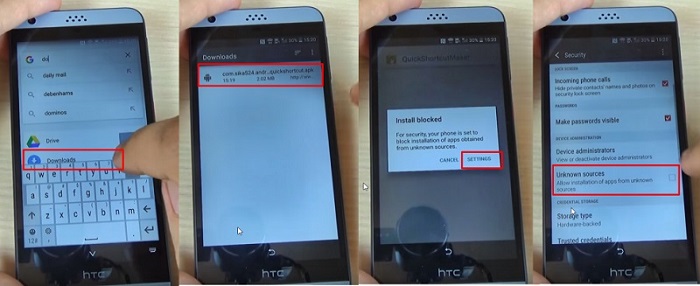
Step 8. Launch the Quick ShortcutMaker app and navigate to Google Account Manager option.
Step 9. Next, tap on Try option and open the menu via the three-dot icon.
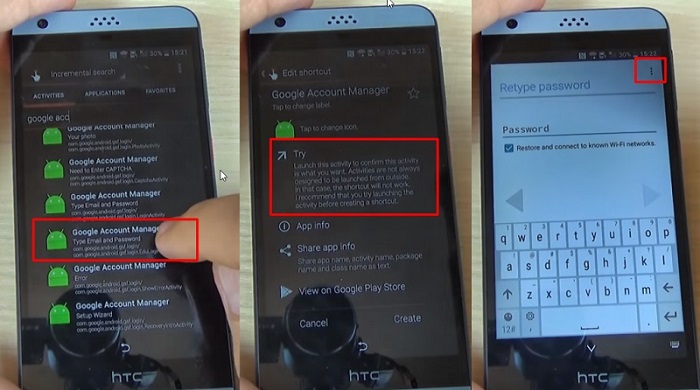
Step 10. Now choose the browser sign-in option and use your new Google account credentials.
There are several ways to bypass FRP without Google Keyboard. It is recommended that you use iMyFone LockWiper (Android) software for FRP unlock for this purpose. By default, this tool allows you to bypass FRP without Google Keyboard on Samsung phones. You can also follow the steps above to bypass Factory Reset Protection on other phones e.g. LG, HTC, etc. however, you will need to perform some additional steps first. The instructions listed in this article will help you in this regard.





















 January 2, 2024
January 2, 2024

