Previously, whenever a phone was stolen or lost, a person can simply use the factory reset option. But now thanks to the new technology, the FRP continue with the Google account, so there is less chance that other people can access your phone easily. Without the previous Google account, it seems impossible to reset the device.
Unfortunately, I forgot the Google account password of my Samsung S7, I was stuck on the verification process while thinking that how to remove FRP lock? I followed the given tricks below.
1Remove FRP Lock via iMyFone LockWiper (Android)
Are you stuck with the verification process of Google or you forget the password? Indeed, this becomes the most critical stage but what is the best way to sort out the problem? With the help of iMyFone LockWiper (Android) FRP Unlock Tool, it’s quite easy to bypass FRP lock in a short time.
Features of iMyFone LockWiper (Android):
Instantly removes factory reset protection (FRP lock) for Samsung devices.
Get past Google account verification without entering password.
Allow you to use a different Google account on your device and take full control of it.
Easily unlock the pattern, fingerprint, PIN code, and face lock.
There is no extra technique to use the App.
How to Remove FRP Lock with LockWiper (Android)?
Here are some simple steps to use the iMyFone LockWiper App:
Step 1: Connect with Computer/Laptop
Firstly, install the iMyFone LockWiper (Android) in your PC and choose the option of Remove Google Lock (FRP) that will be shown on the first screen. After that, the next step is to connect your device with a USB cable.

Step 2: Confirm the Device Information
The device information will be automatically detected. Confirm if it is correct, if not correct it manually. After that, click on the Next button, so the process moves ahead.

Follow the instructions appearing on the screen to put your device into recovery mode. In the end, choose the PDA and right country and carrier, then click on the Download button for processing.

Step 3: Prepare Data Package
LockWiper will start to search for a data package for your device after you confirming device information. Put your device into downloading mode and duly follow the steps to get data package installed.

After the firmware package installed successfully, enable USB debugging and OEM unlock on your device.
.jpg)
Step 4: Install Firmware Package.
To download a firmware package for your device, put your device into downloading mode again after reset.

Step 5: Start to Remove FRP Lock
The program starts to unlock FRP lock once the last step is finished.

After the process completes, a congratulate message will pop out saying that you have successfully removed the Google Lock.

2Remove FRP Lock via Device Settings
An activation lock is the best security at the time mobile phone is stolen or lost. If you’re replacing, returning or selling your device, the lock must be disabled beforehead. In case, someone forgets to remove FRP lock, thus the phone is unusable to any person. Removing the lock slightly differs according to the Android phone. Here I am explaining some general steps:
Step 1: Firstly, go directly to the Setting.
Step 2: Click on Accounts.
Step 3: Select your Google account.
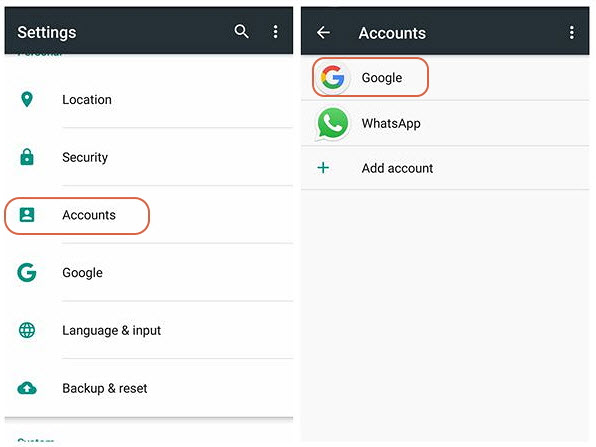
Step 4: Click on your email address.
Step 5: From the menu icon click on the Remove Account option and confirm it again.
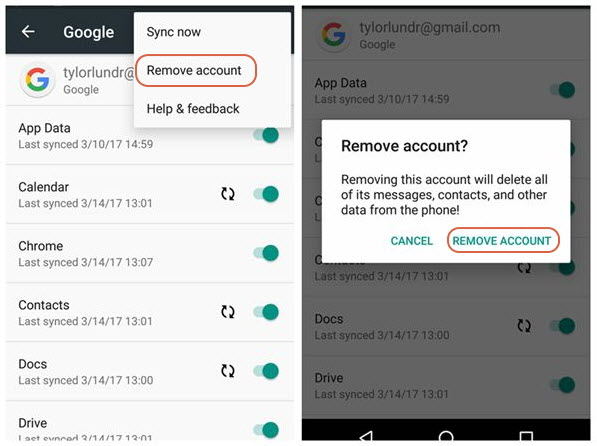
While following the steps, it seems quite easy to Remove FRP Lock with some simple steps. If you need to confirm, you can again click on the current account. It is the recommendation if you don’t want to face the trouble of FRP, so don’t reset your device in the 24 hours after blocking the account.
3Remove FRP Lock Online
Indeed, the new trend makes our life easier. Samsung or Google has its own activation locks that seem difficult to remove. Life seems easier through some unique tricks or using the software. Here I am mentioning the steps to remove the FRP lock online.
Step 1: Visit the Google webpage.
Step 2: Login directly to your current Google account.
Step 3: After logging in, click on the option of Device activity & notification (you can easily find under the Sign-in & Security option).
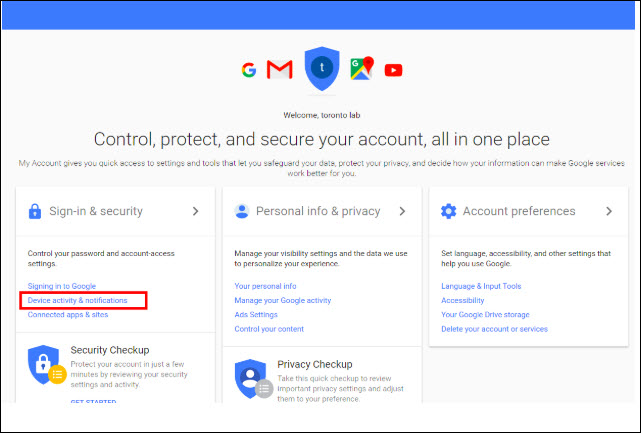
Step 4: Click on the tab of Review devices.
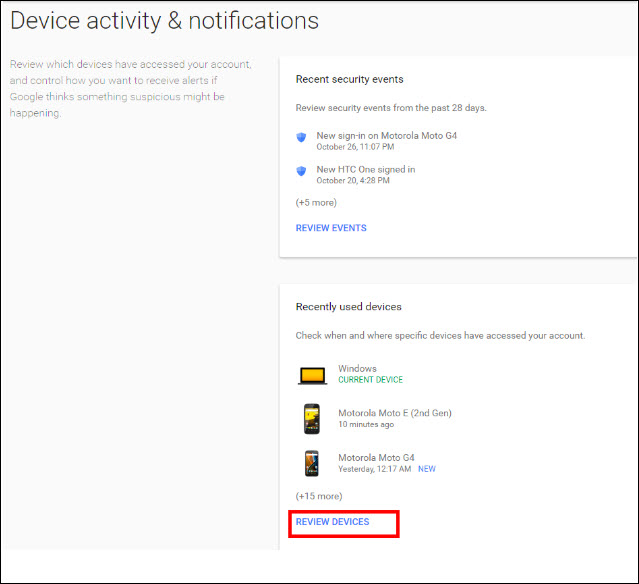
Step 5: Select the option of your device that you wish to replace, and then click on the red Remove option.
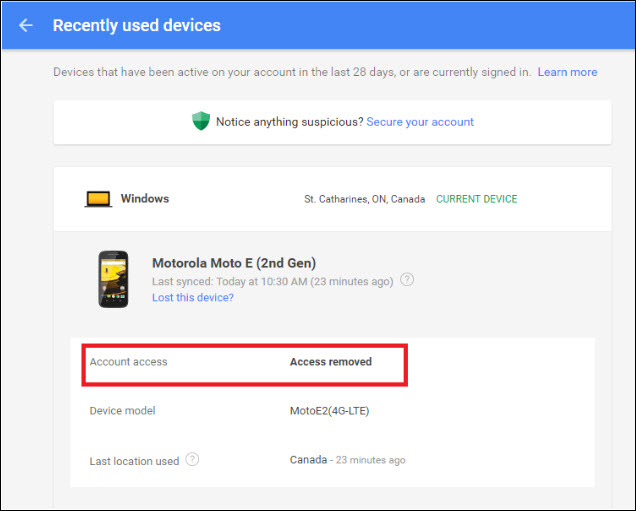
Step 6: A confirmation window will open to confirm that you really want to remove
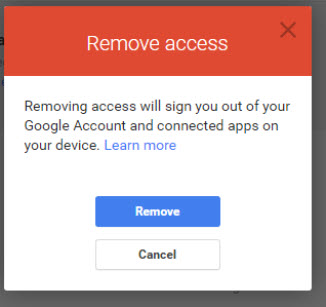
Step 7: Clicking on Remove, you will get instantly a confirmation that your device will automatically be removed.
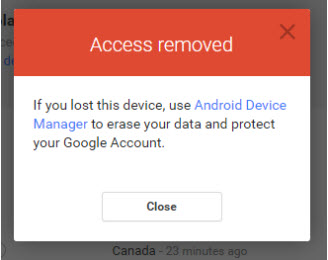
Note: For confirmation, again check your device list.
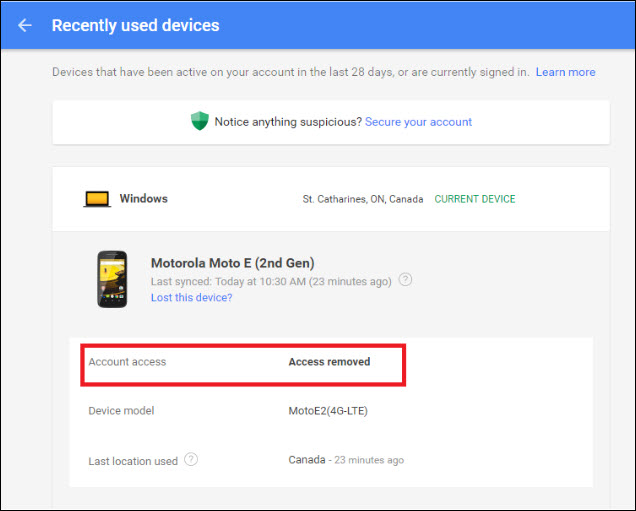
4Bonus: All You Need to Know about the FRP Lock
In Android, the verification process of Google known as Factory Reset Protection (FRP). Indeed, all the Android phones are protected with the Factory Reset Protection. Meanwhile, the FRP is enabled automatically, while adding the Google account in your device. With the help of FRP, your phone data is quite safe at the time of stolen and lost. Through this, you feel relaxed because someone can’t even wipe your device.
Conclusion
There are various ways to remove FRP lock instantly but for this manner, you need to find the exact way that will be helpful. If you encounter any kind of issue while removing the lock, all of you need to relax for a while and check the above tricks that I have discussed above. For me, the best savior is iMyFone LockWiper (Android) FRP Unlock Tool when I stuck in FRP lock trouble.





















 March 31, 2023
March 31, 2023

